How To Add a Logo to a Shipping Label
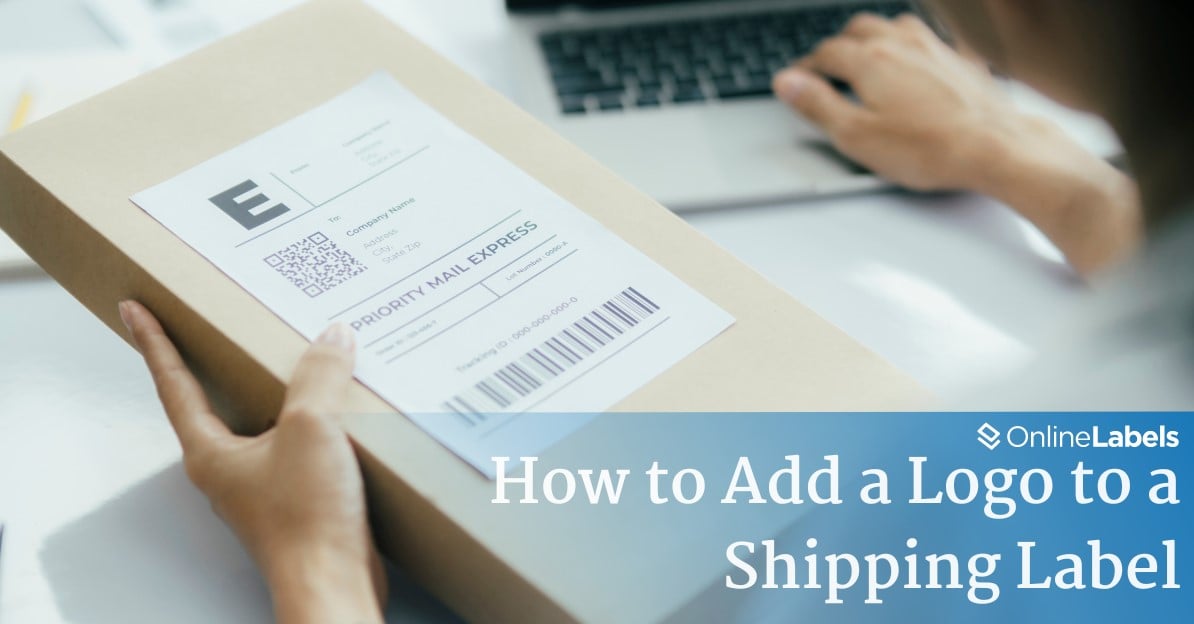
Brand identity is an essential feature that every business needs during shipping. If used with practicality, shipping labels help you achieve brand awareness. In this guide, we'll delve into the steps of printing your company's logo on shipping labels using Shipstation and explore simple yet effective methods through their platform to elevate packaging and reinforce brand recognition with every package.
Steps on How To Add Logos With Shipstation
In e-commerce, every detail counts in making a memorable impression. ShipStation is a platform that allows customers and businesses to create labels and keep track of deliveries. Various tools and programs help users create and ship their labels to national and international destinations.
In the steps below, you'll learn how to use one of the most essential tools: add a company logo to the shipping label.
- Create an account on a phone or a desktop device and sign into the main page.
- Go to Store Setup in the upper right corner of the screen. It will open all of the stores associated with the account.
- Press the options section on the right side of the screen and click on Edit Store Details. For this part, the user must upload the logo to every shop affiliated with the brand.
- Go to the Branding section on the upper left corner of the screen, and go to the store logo section in the middle. Then, upload the company logo and save the changes.
- Go to the Settings section in the upper right corner of the screen. Click on the Printing section in the middle and select Document Options.
- Once the Printing Setup page is open, check the option next to Label that says Document Options, which will open the Label Printing Setup.
- Scroll to the lowest part of the menu and find Label Branding, check on the box, and Print my store logos on my shipping labels. Save changes before closing the page and the label is ready to print!
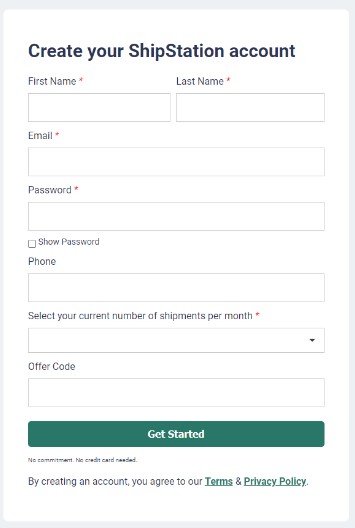
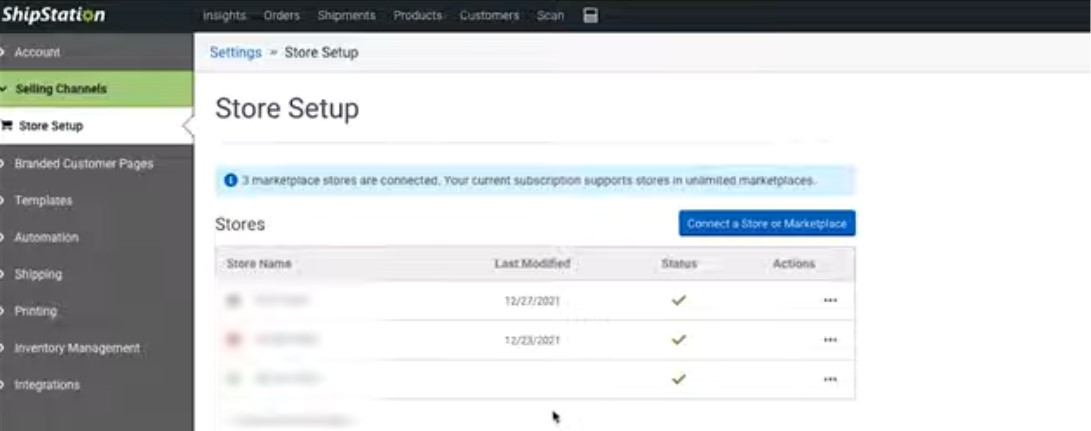
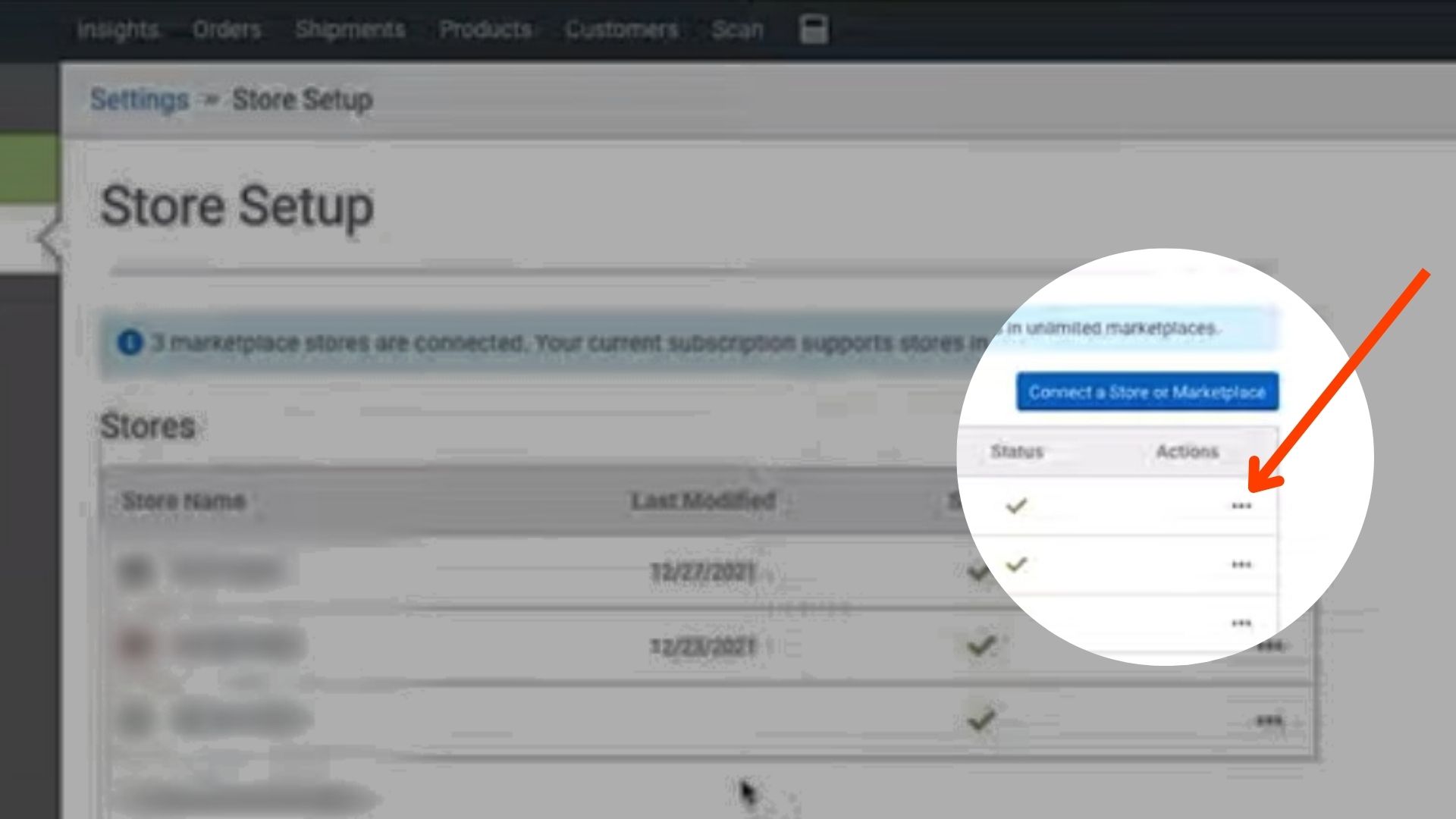
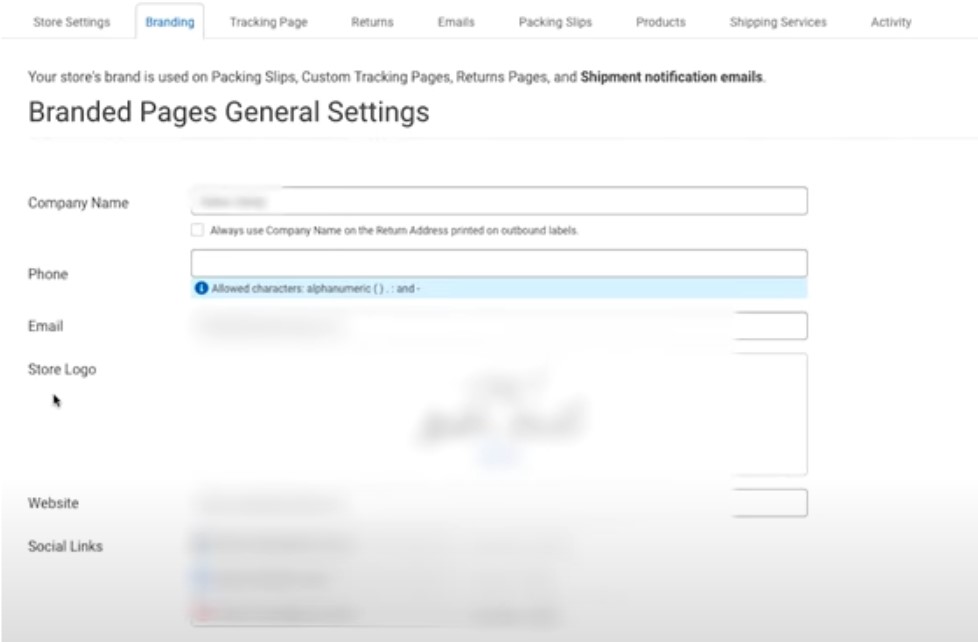
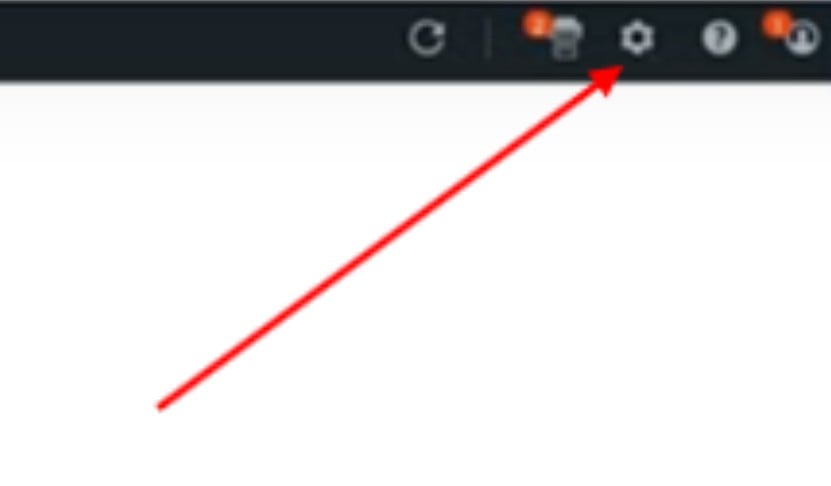
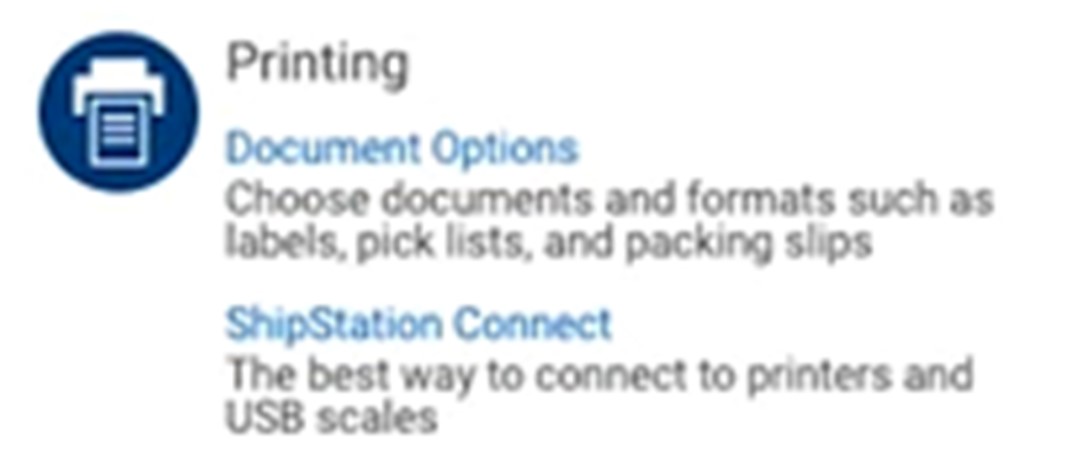
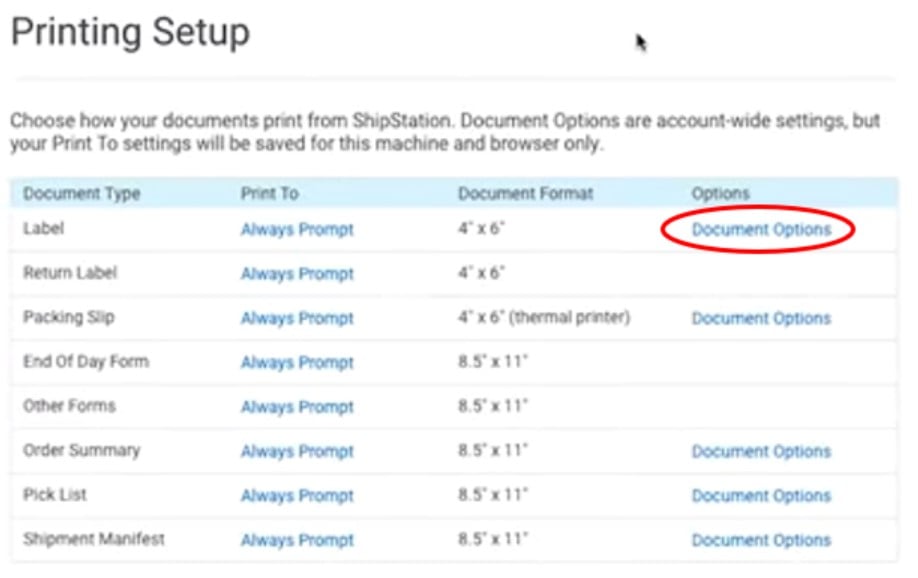
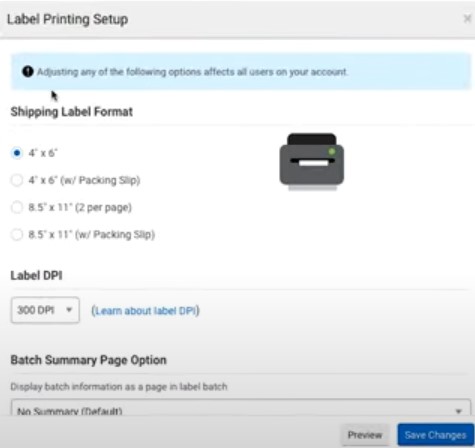
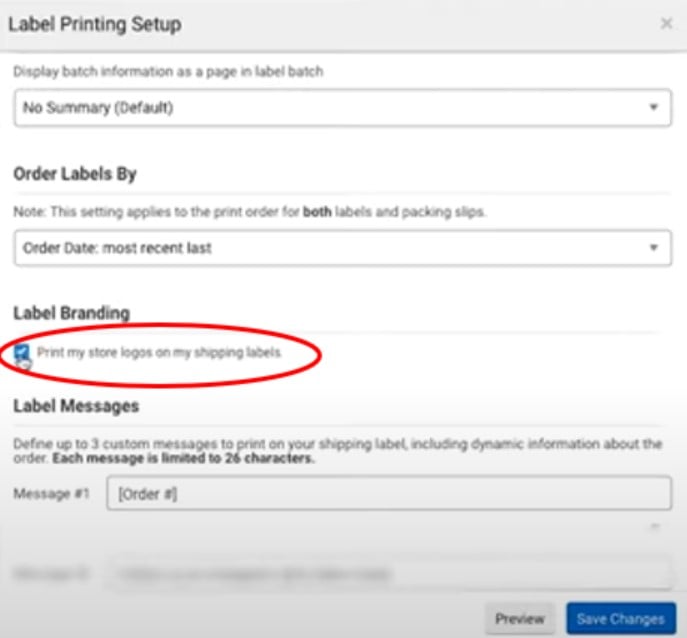
From Package to Brand: Enhancing Shipping Labels with Logos
By understanding how to use Shipstation, businesses can turn every shipment into a unique representation of their brand. The steps outlined above make it easy for users to create brand awareness through shipping labels, guaranteeing that each package arrives with the mark of the business. As you implement these techniques and elevate your packaging, remember that every label carries more than just a shipping address – it holds the essence of your brand, creating lasting connections with every recipient.
For more information on creating shipping labels, different printers, and types, check out our complete guide on how to print shipping labels.



