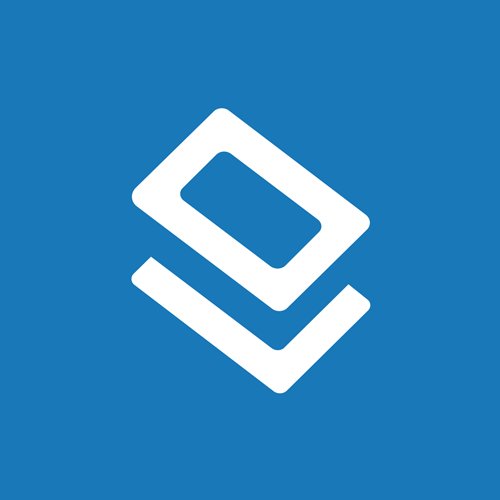How To Change the Product Number of Your Label Design
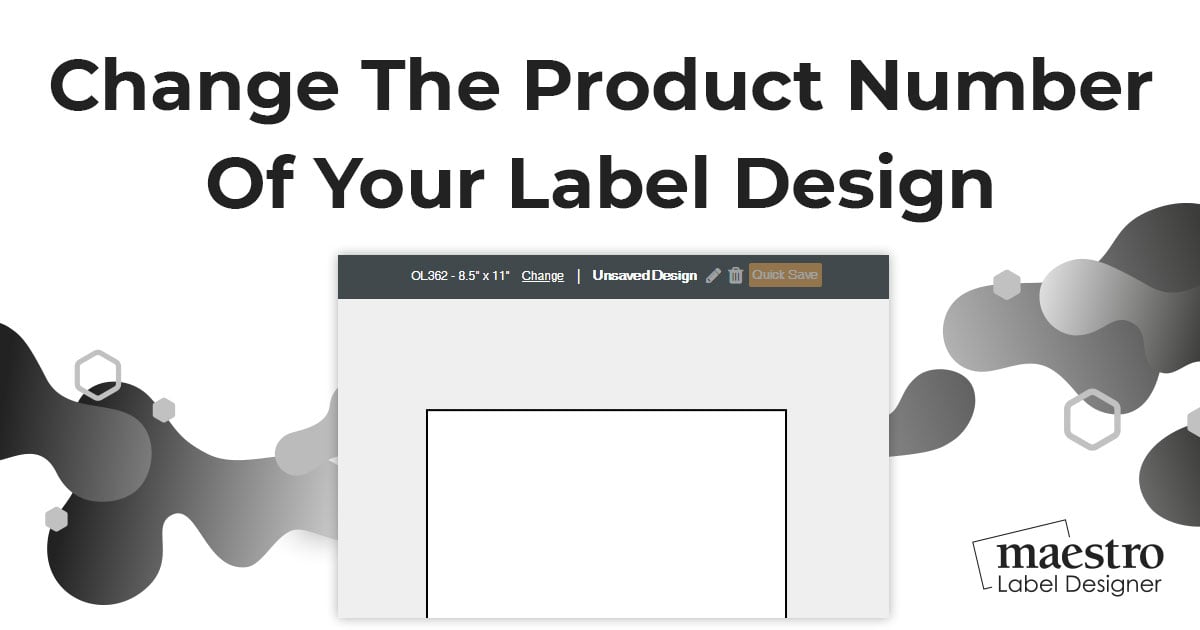
If you want to switch to a new label shape, size, or configuration during the design process, follow these step-by-step instructions.
Note: The product number will begin with OL or RL. It can be found in the gray bar above your canvas or at the bottom of the "File" menu.
Changing Products While Designing
Launch Maestro Label Designer and sign in.
-
Open the label, saved design, or pre-designed template you would like to change.
-
Click "Change" in the top gray bar.
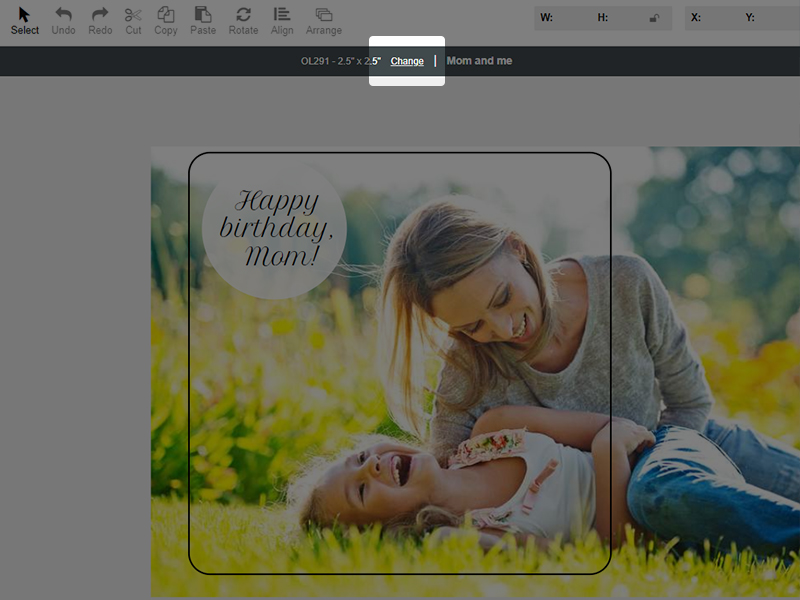
-
Confirm you would like to continue by clicking "Yes" in the following pop-up.
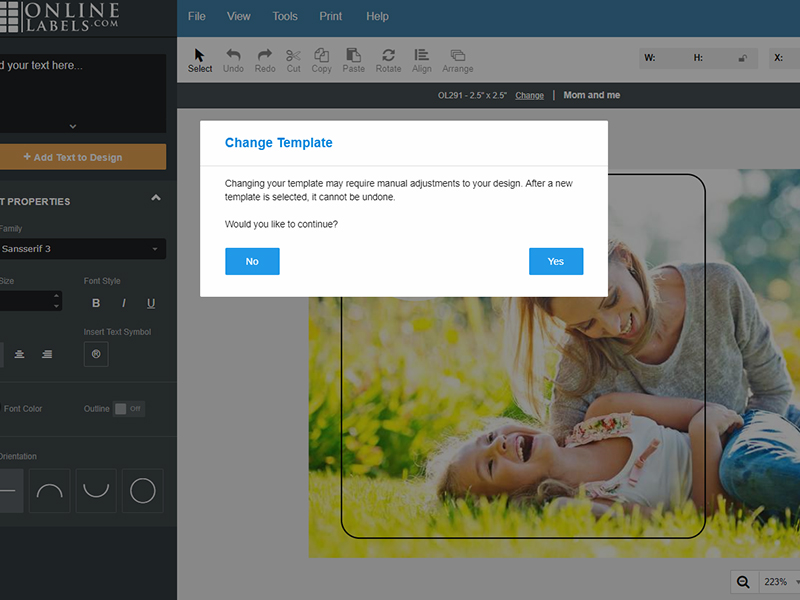
-
Find a new option by scrolling through the list or typing your product number into the search bar at the top of the page.
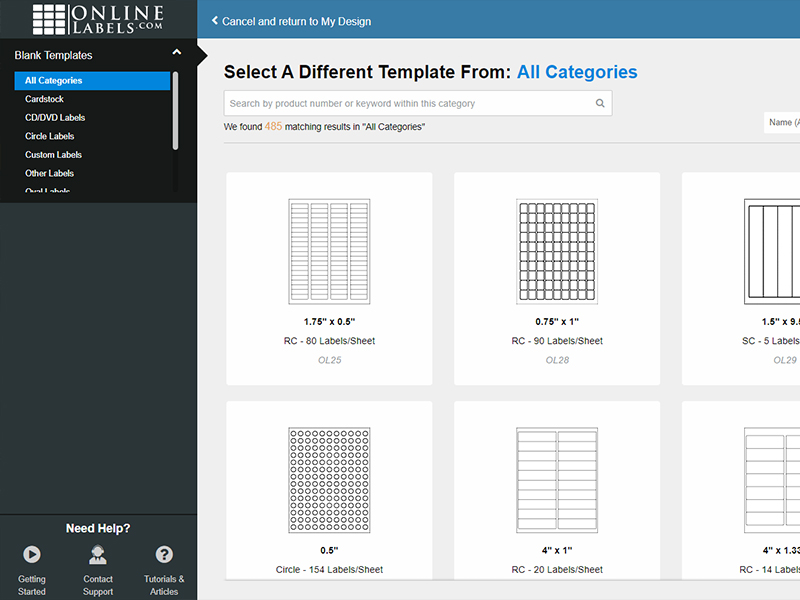
-
Click on a new option to select it. Your design will be placed on the new label configuration.
If you need additional help changing your template size in Maestro Label Designer, our customer service team can be reached at 1-888-575-2235.
You can also import an existing design onto your canvas.