How to Design Stickers on Procreate
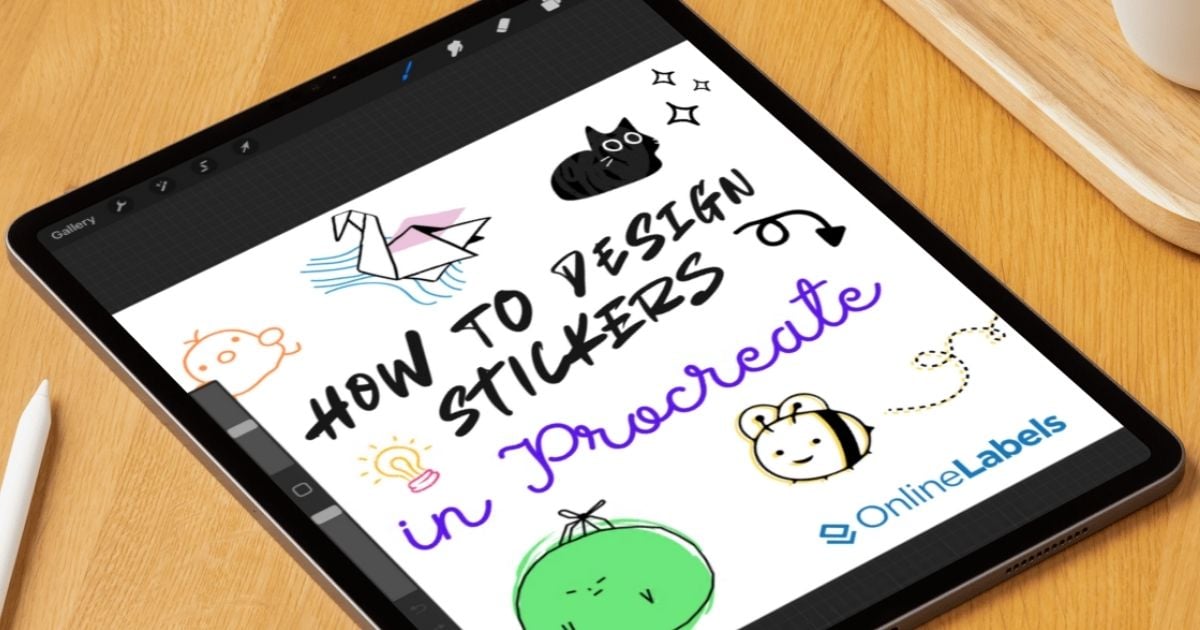
Procreate is a design program that helps you create custom stickers, animation, digital art, and more! Compared to other graphic apps, it offers an extensive library of customizable brushes that help members cover a wide range of styles and techniques and the freedom to create unique brushes to achieve specific effects. In this article, we'll go through the principles of creating sticker designs on Procreate, how their layering tools work, and how to incorporate them into a printing program.
How to Use Procreate on Your Tablet or iPad
First, you'll need to install Procreate on your tablet. Search for it in the app store and download it.
1. Open Procreate
Start by creating a new document in the upper right corner of your screen.
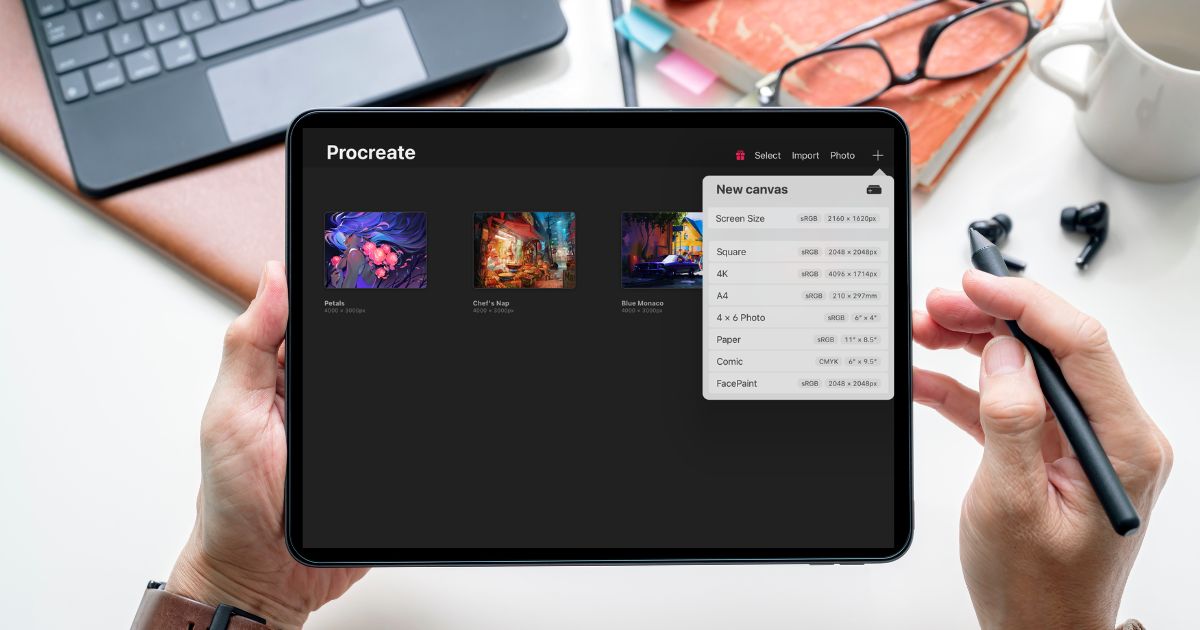
Dimensions
Before adjusting the settings, click the small folder icon on the right. This will allow you to customize the main canvas dimensions; for this particular example, we are using 10" width and 8" height, plus a DPI of 300, the standard print measure.
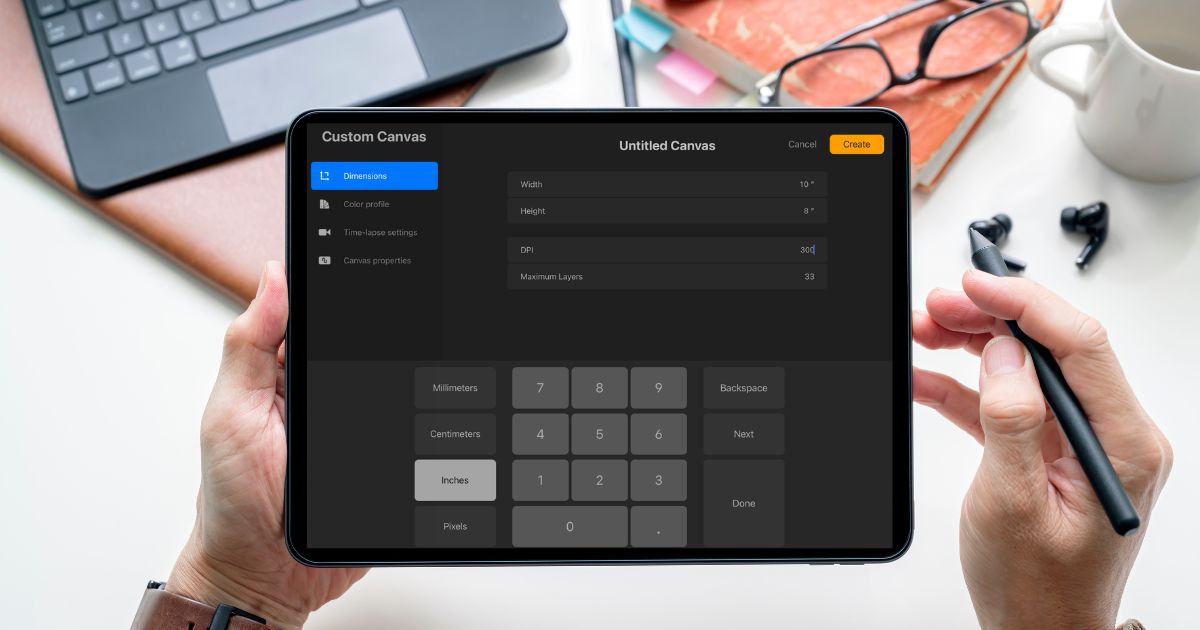
Color Profile
Select Generic CMYK Profile, and click on the icon Create in the upper right corner. This is the proper print setting to ensure the final result isn't oversaturated.
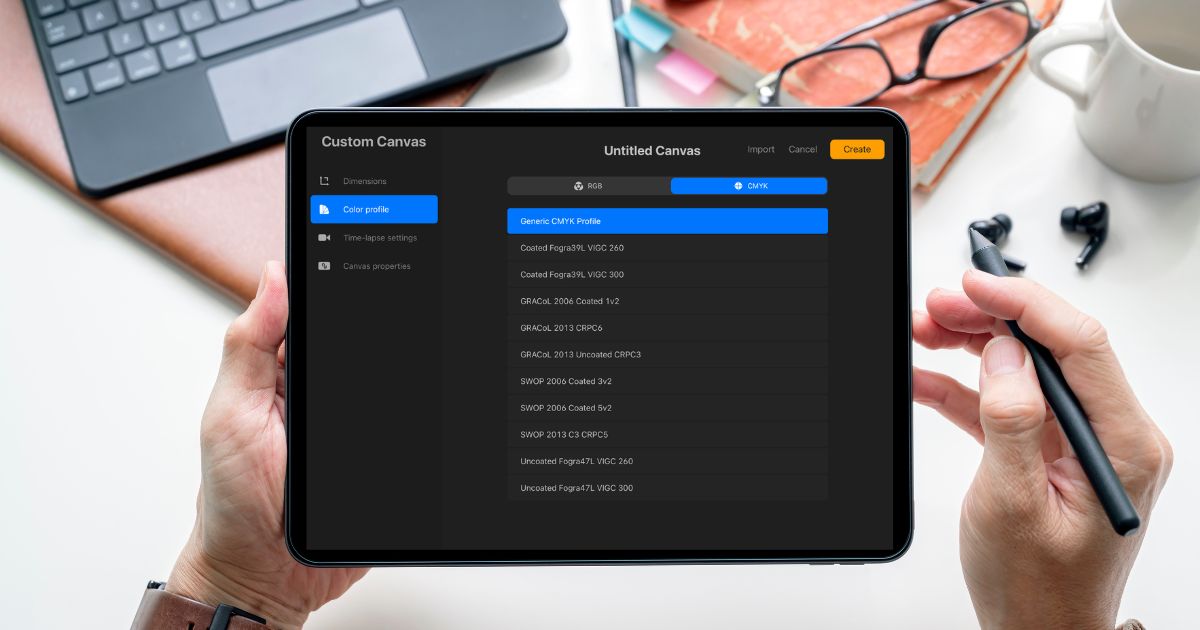
2. Start Creating Designs
One essential tool Procreate offers is the ability to have a reference image near your area. To activate this, go to the Tools icon in the upper left corner of your screen, go to the Canvas section, and activate the Reference tag.
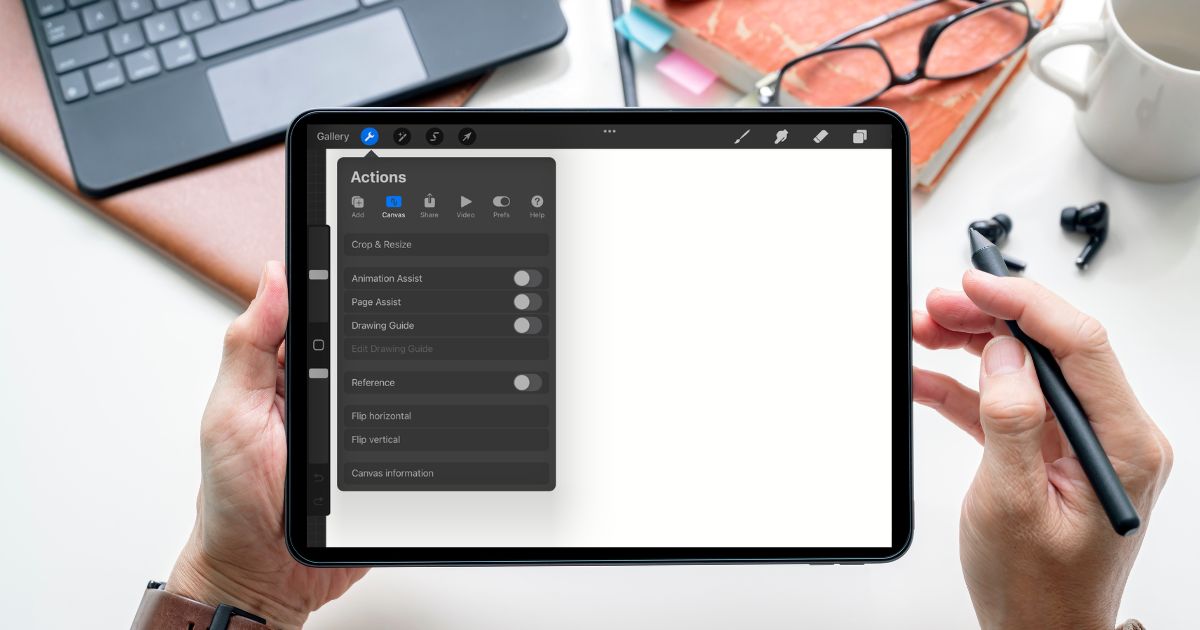
This will allow you to have your design next to you while drawing.
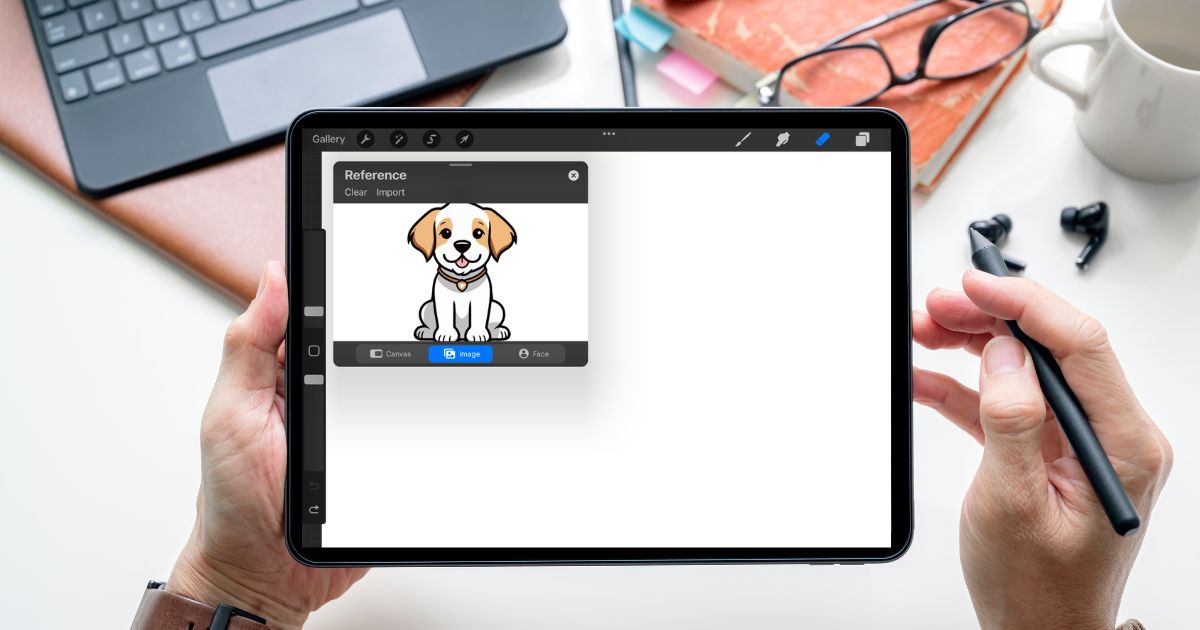
Design Tools and Brush Library
Procreate offers a wide selection of brushes to help you sketch a design. It also includes inks, textures, charcoals, and more to start drawing your design.
Inking
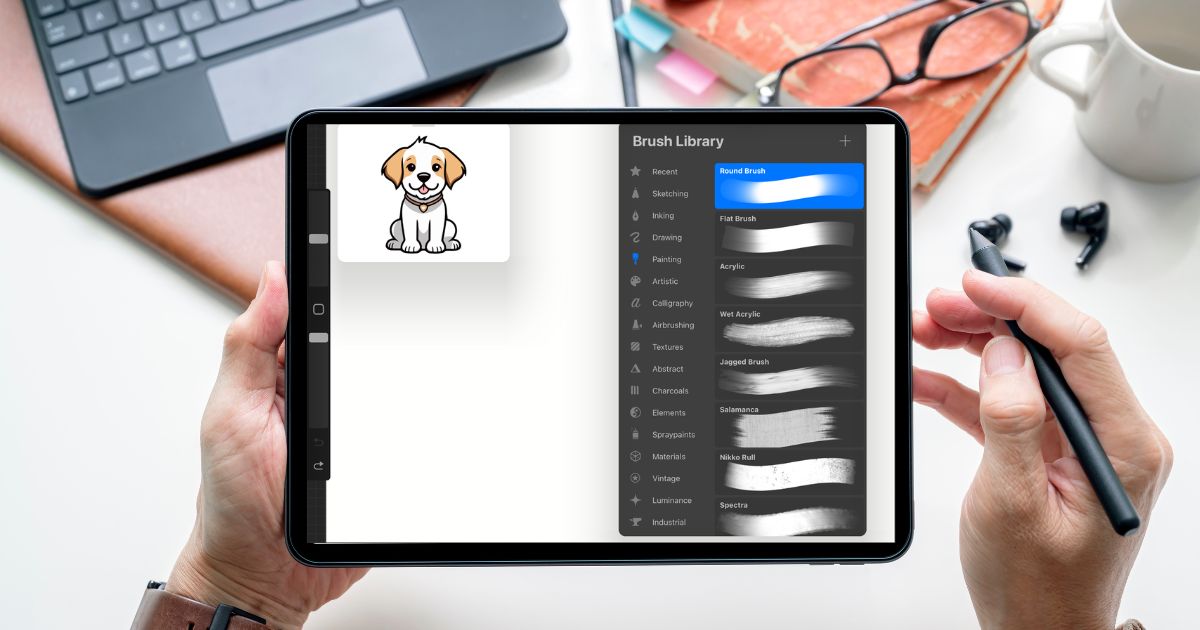
Textures

Charcoals
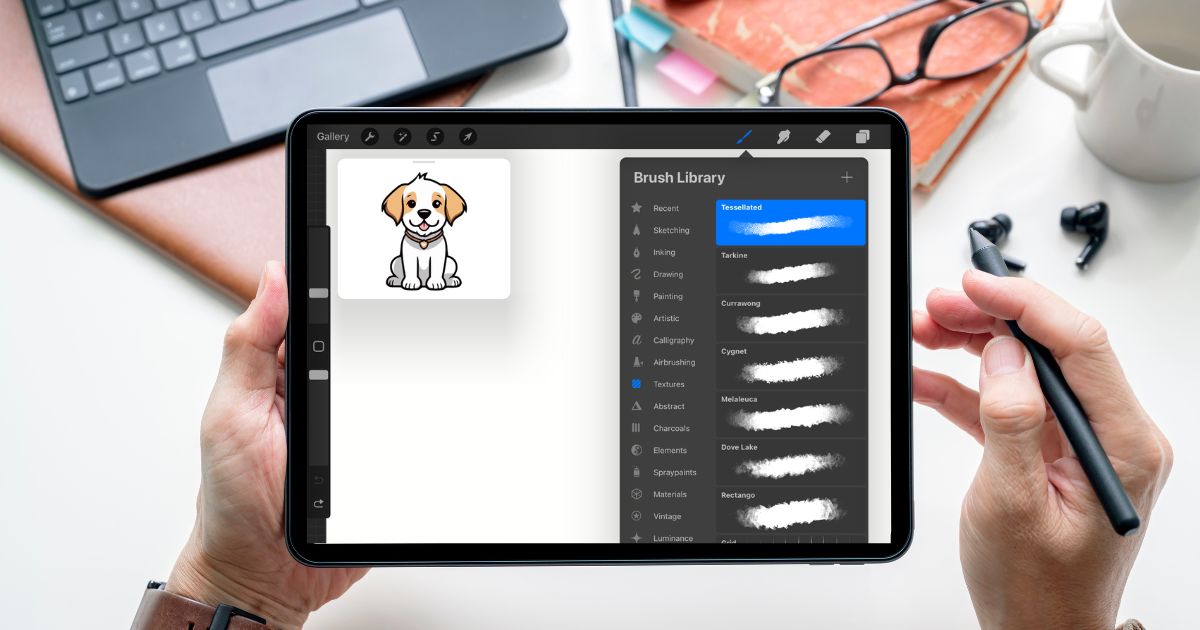
Painting
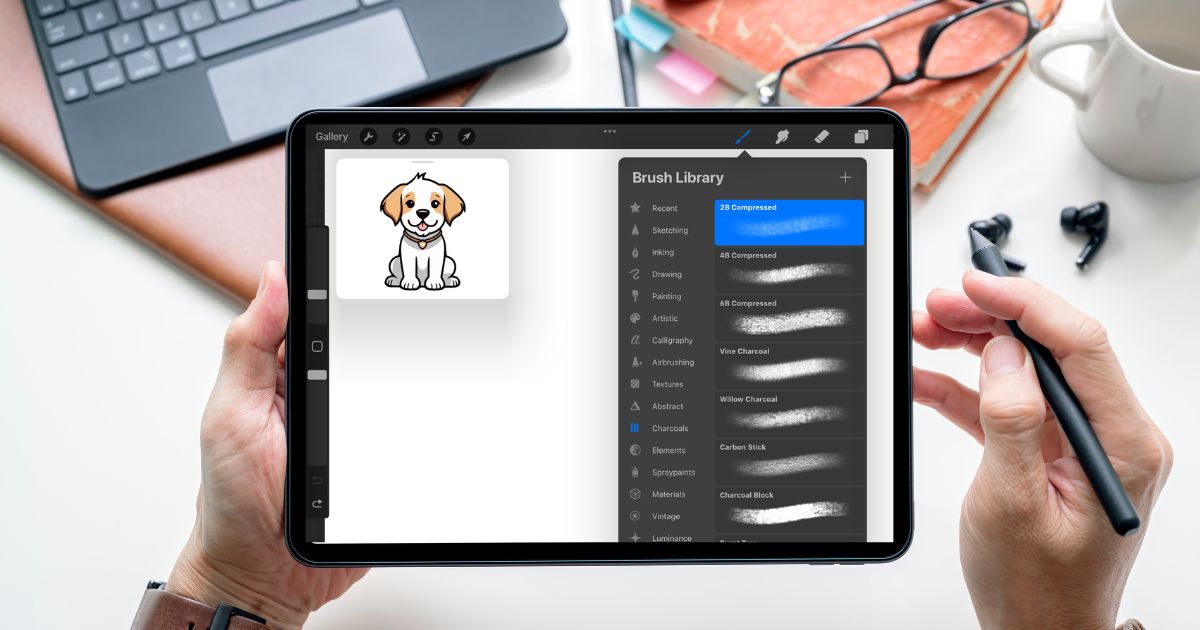
3. Use Layers for Your Sketches
The app also features layers so you can create sketches of your design. This feature allows you to lower the opacity of your slide and generate intricate designs and effects.
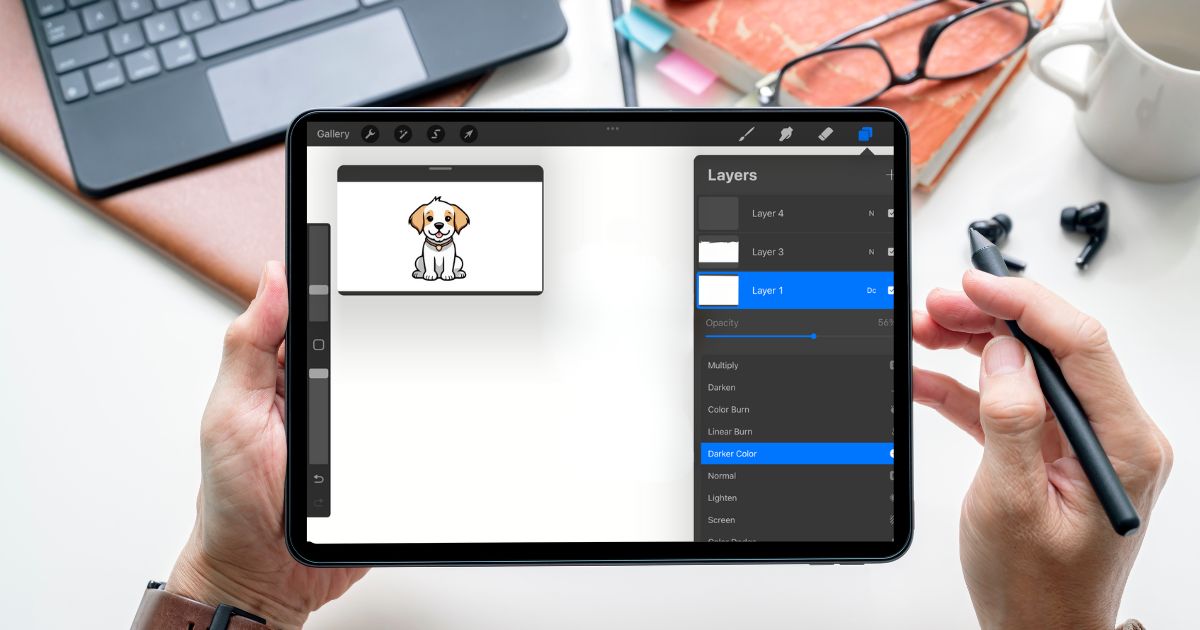
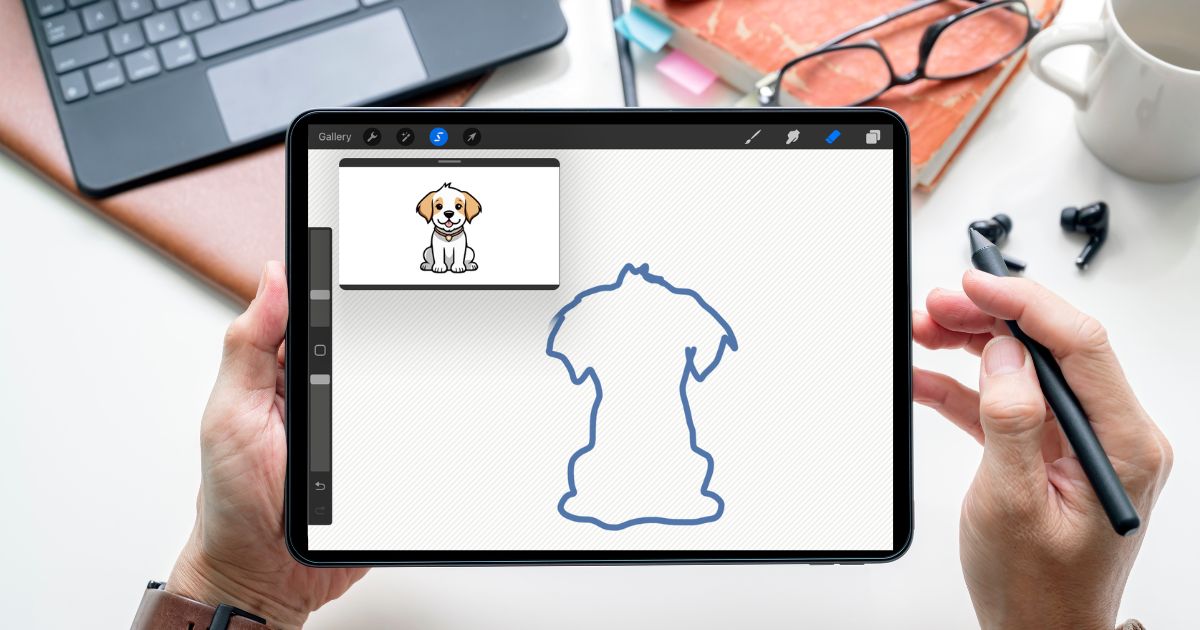
You can also include layers of color in your design by pressing on the proper upper layers.
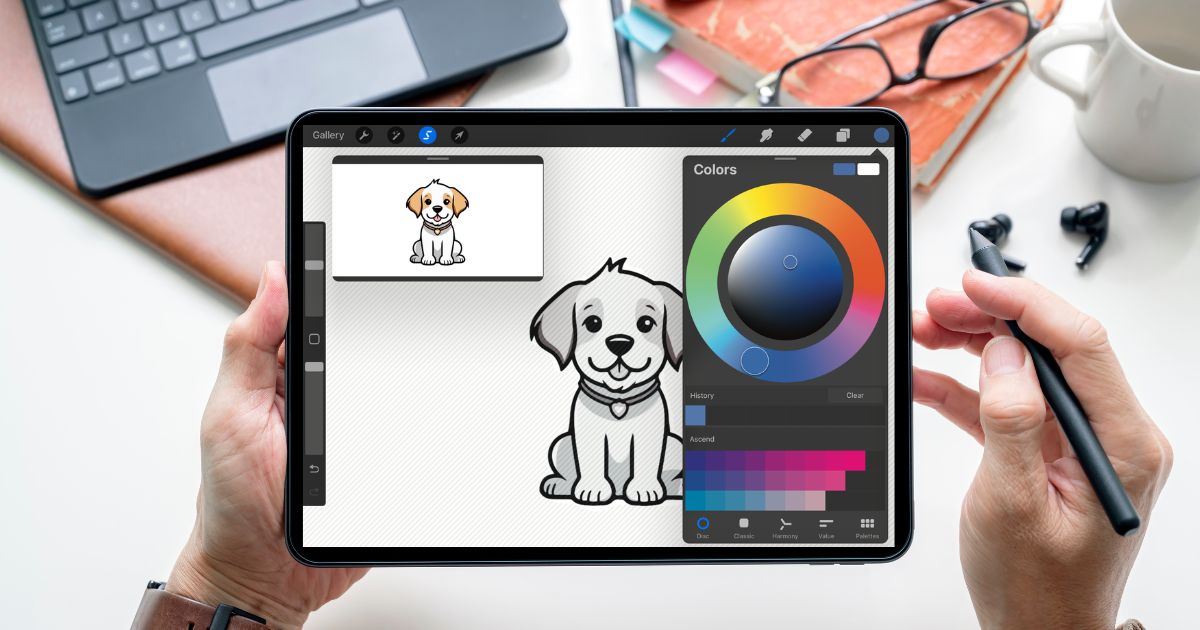
Add color and texture to your design.
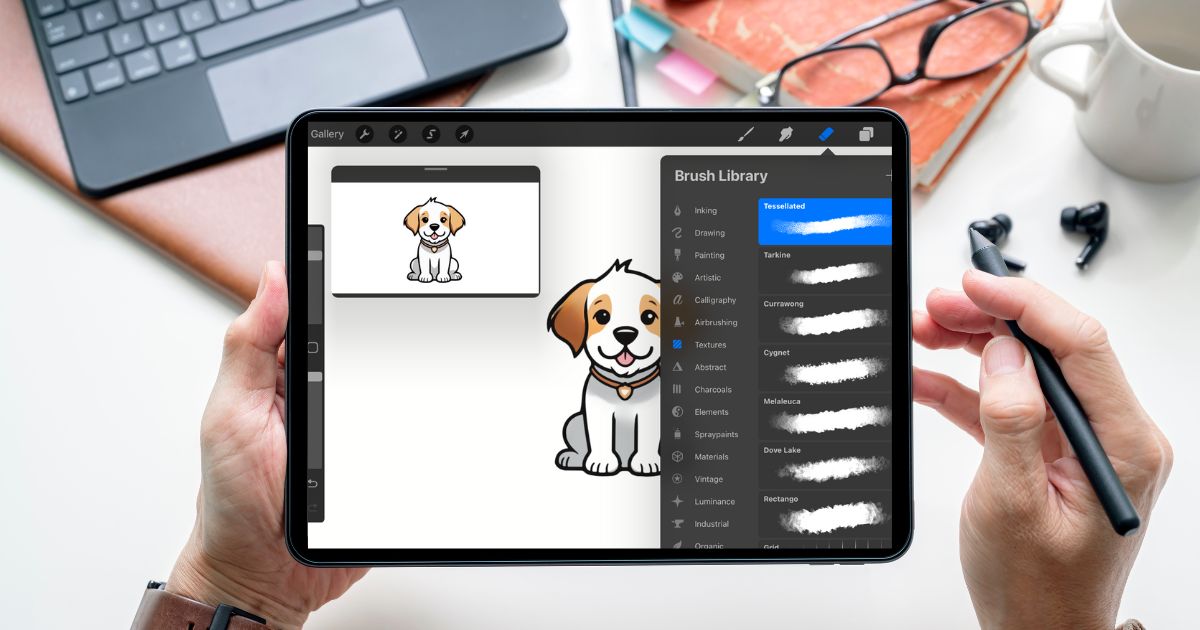
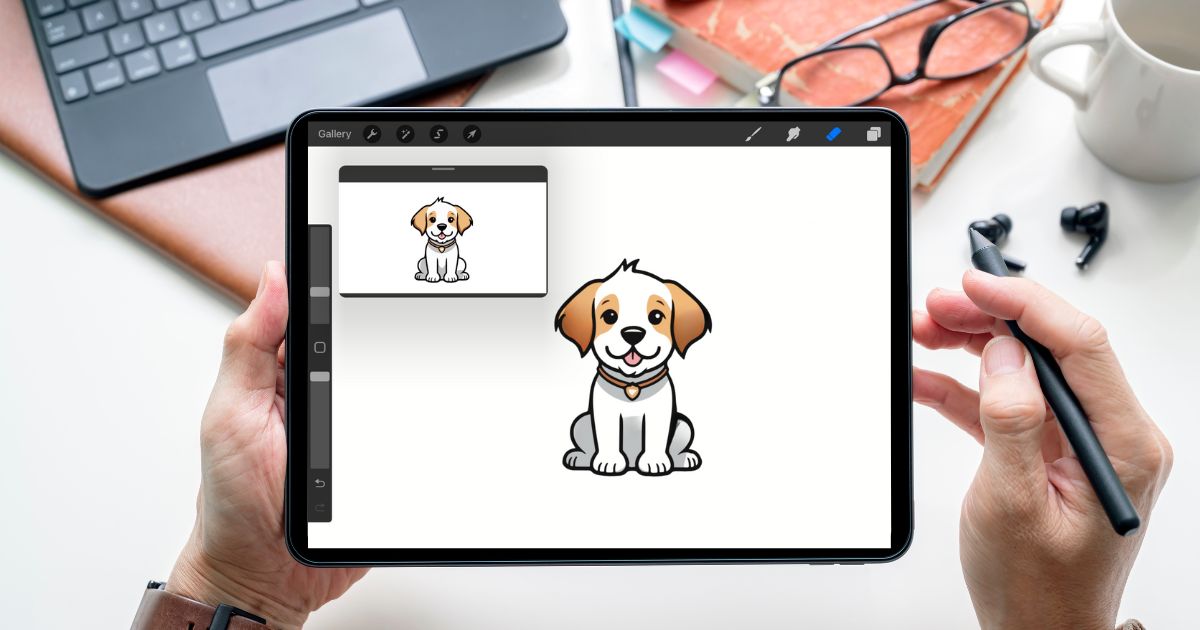
Export Your Design
Now that your design is ready click on the screen's left upper icon and select the Share feature. This will allow you to save your design in different formats, including PDF, JPEG, PNG, and PSD.
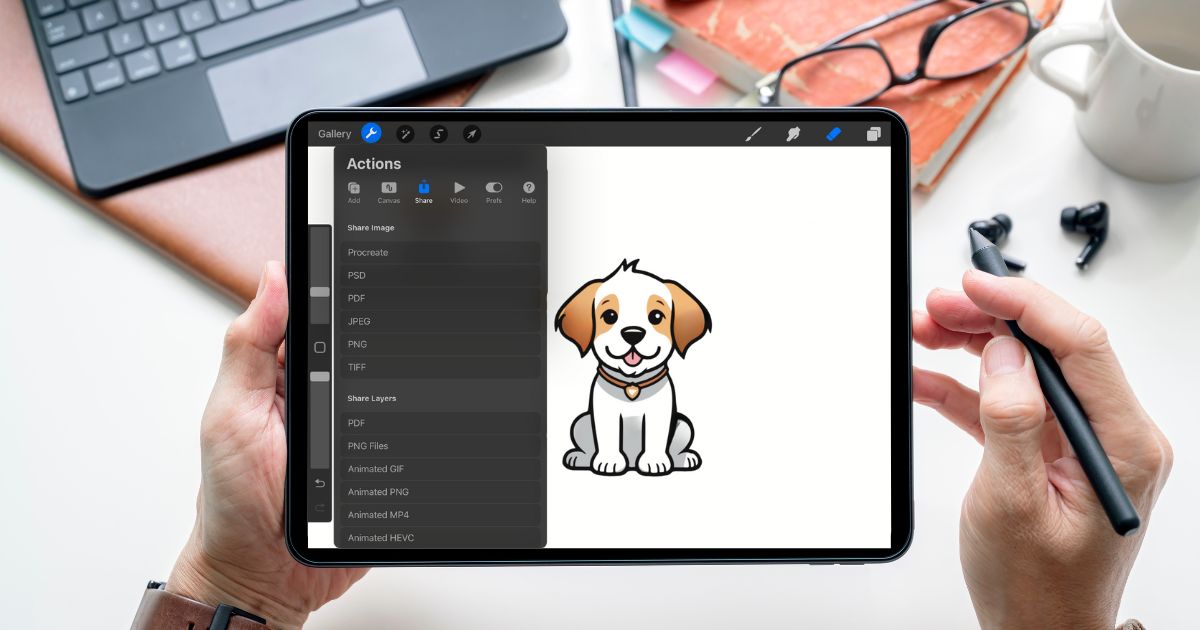
Print Custom Stickers Through OnlineLabels
Go to the Custom Stickers page, upload your design, and customize it with our different shape, size, material, and finish options.
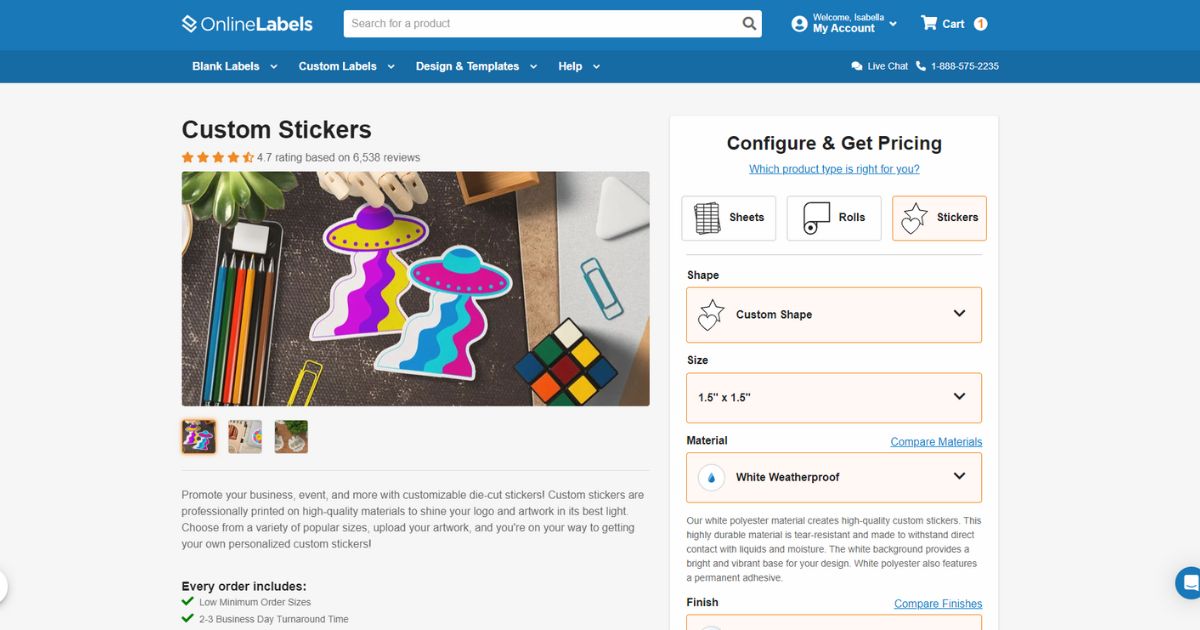
From Sketch to Sticker: Designing with Procreate Made Easier
Procreate is a powerful tool that helps creators design stunning custom stickers easily. From its intuitive layering system to its expansive brush library, the app offers everything you need to bring your artistic vision to life. By following the steps outlined in this article, you'll be well-equipped to create professional-quality designs and export them in formats ready for printing. Start designing today and see your ideas come to life!



