How to Install & Use Label Templates by OnlineLabels in Google Docs
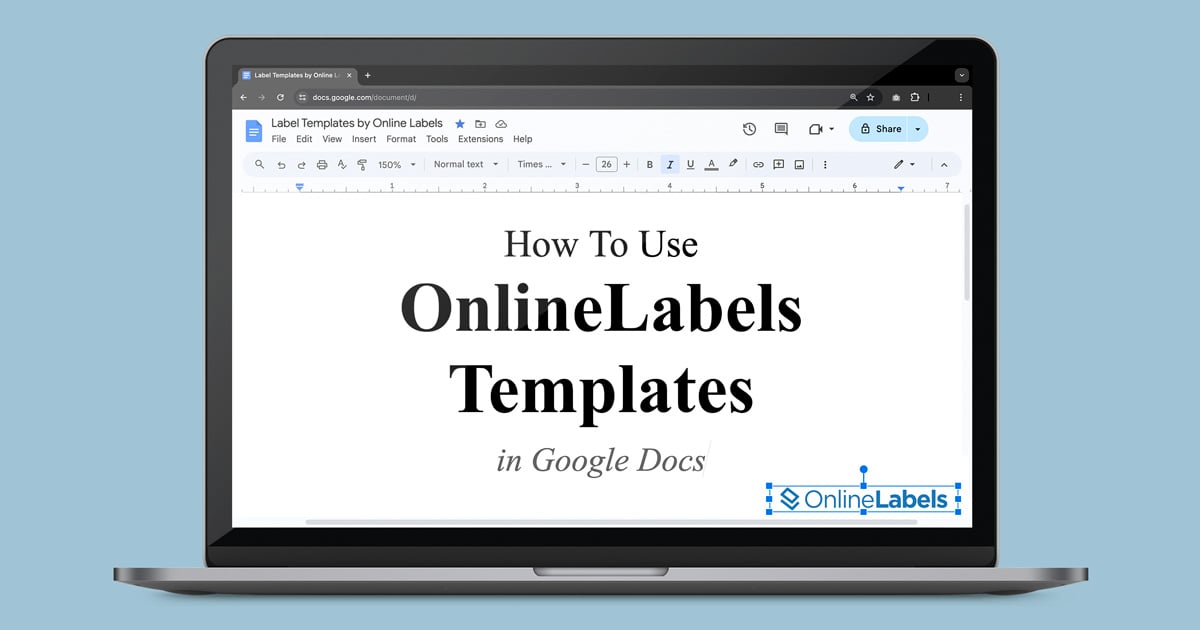
Our Label Templates by OnlineLabels Google Docs extension allows you to import any blank sheet label template into your document. This quick guide will walk you through how to install and use this tool and get you using OnlineLabels templates in Google Docs in no time. Install Label Templates by OnlineLabels to get started.
Step-by-Step Guide on How to Install Label Templates by OnlineLabels
1. Open the Extension Section and Select “Get Add-Ons”
Open a new document in Google Docs. Go to the Extensions section on the upper left corner and select "Add-ons" from the dropdown menu. Select "Get add-ons" to open the Google Workspace Marketplace.
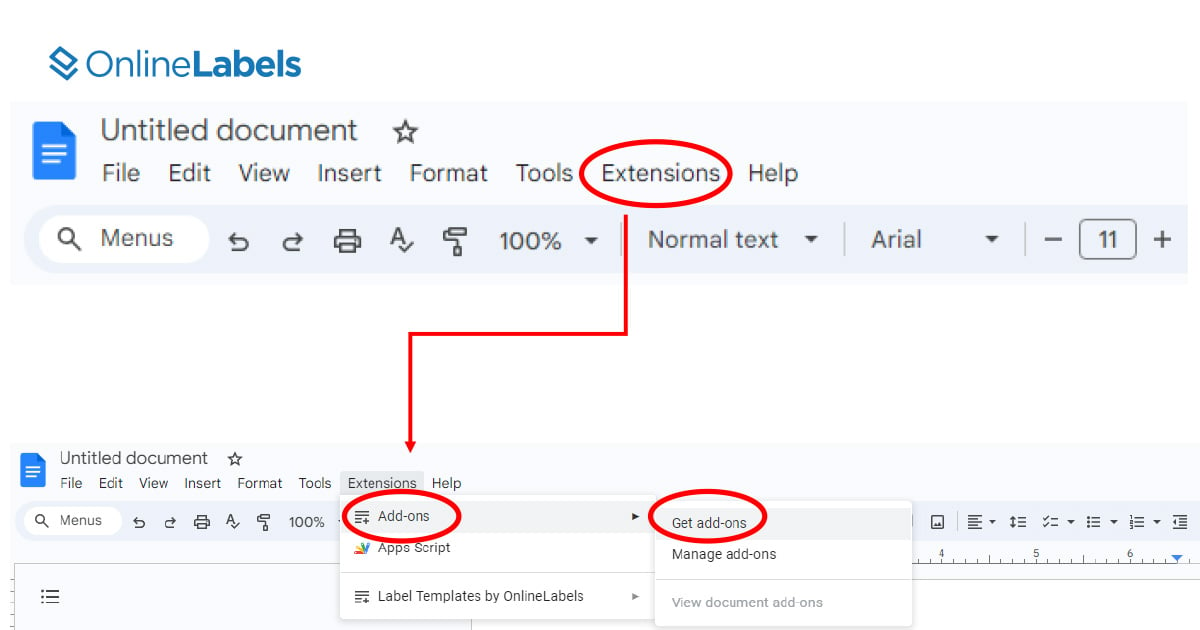
2. Go to the Google Workspace Marketplace
Once the Google Workspace Marketplace is open, search for “Label Templates by OnlineLabels.” Click on the app called “Label Templates by OnlineLabels.”
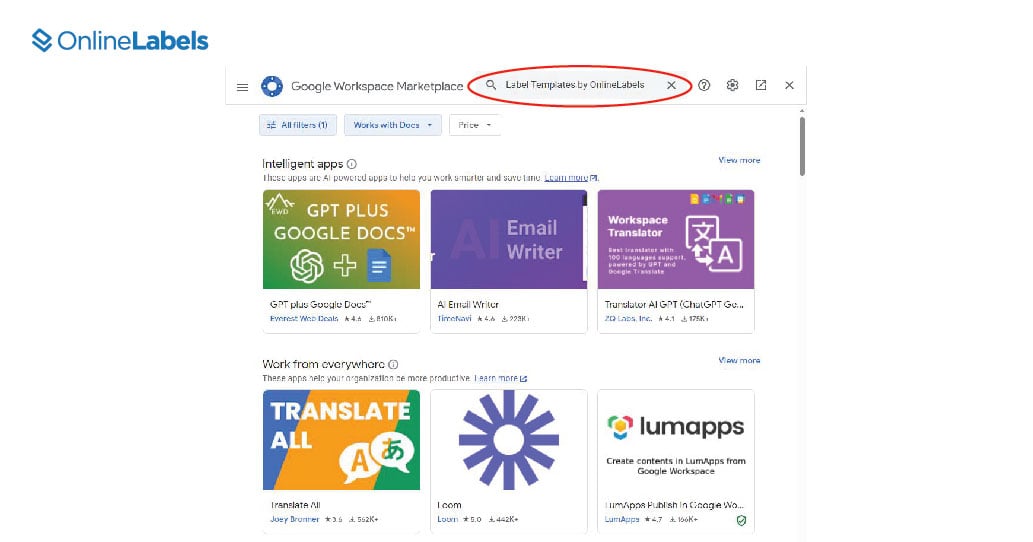
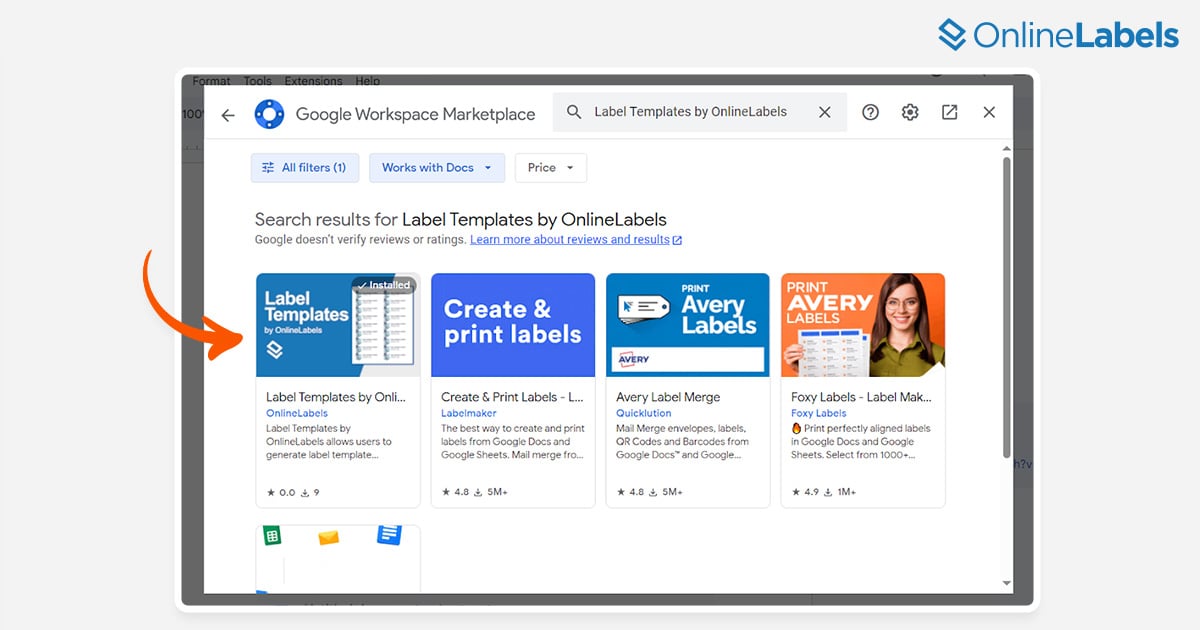
How to Apply a Label Template to Your Google Docs Document
Once the program is installed, you can start generating blank label templates into the Google Docs platform. Here’s a guide on how to use our Label Templates extension.
1. Launch the Label Templates Feature in your Google Document
Once the feature is installed, you can access it from the Extensions tab. This will give you access to launch it in Google Docs and you’re ready to get started!
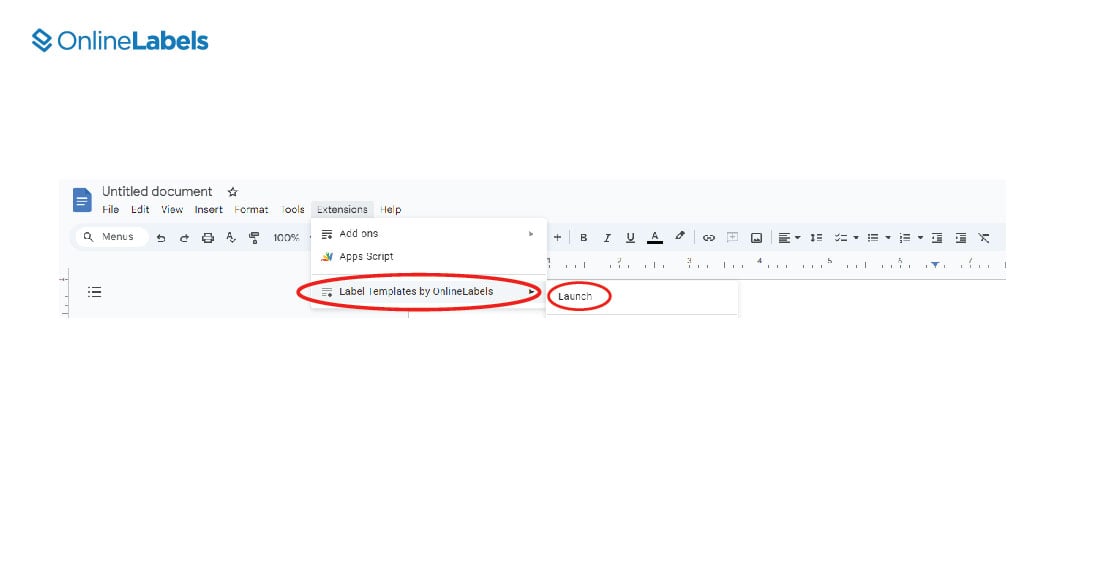
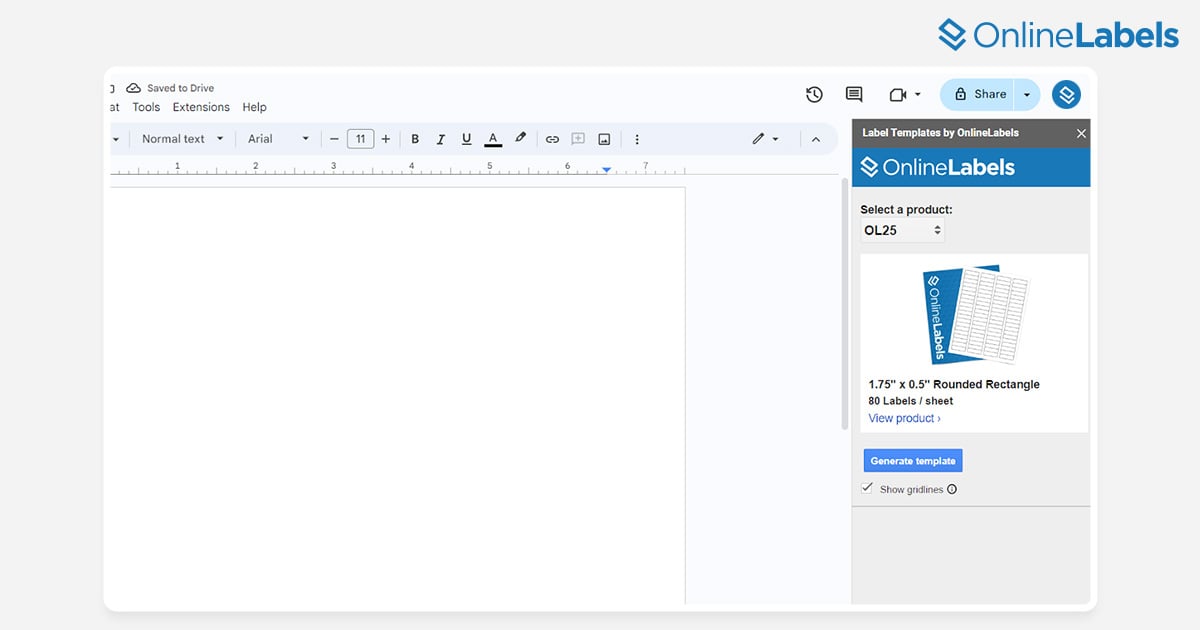
2. Select the Product You Want to Use
In the section called “Select a product,” you can search through our product code list to find the label sheet you'd like to design.
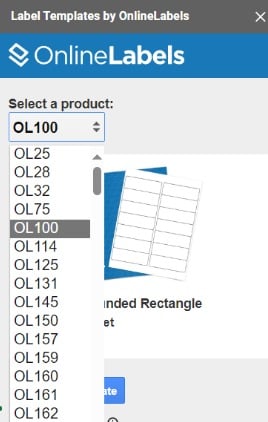
3. The Template Is Ready To Use!
Once you’ve selected the product you'd like to design on, click "Generate template" to apply the template to your document. When you're ready to print, deselect "Show gridlines" to hide the template outline.
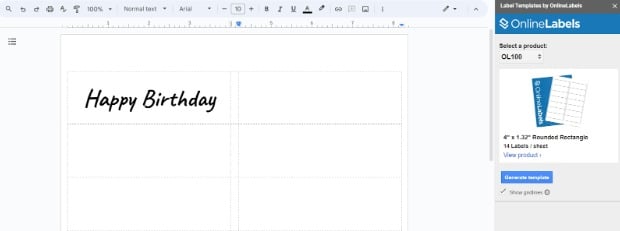
Effortless Label Design with Maestro Label Designer
Looking for an easier way to create your own customized labels? Maestro Label Designer allows you to upload images, browse pre-designed templates, and use your own fonts to make unforgettable labels. Whether used for personal or professional use, this tool allows you to design and print labels effortlessly. It's free to get started and activation is included with any purchase.


