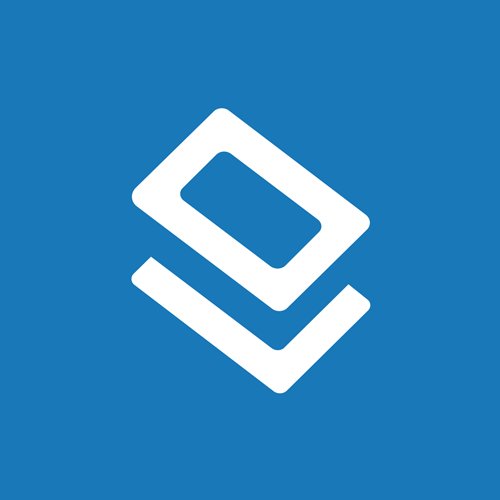How To Make Custom Stickers Using Your Electronic Cutting Machine & Sticker Paper
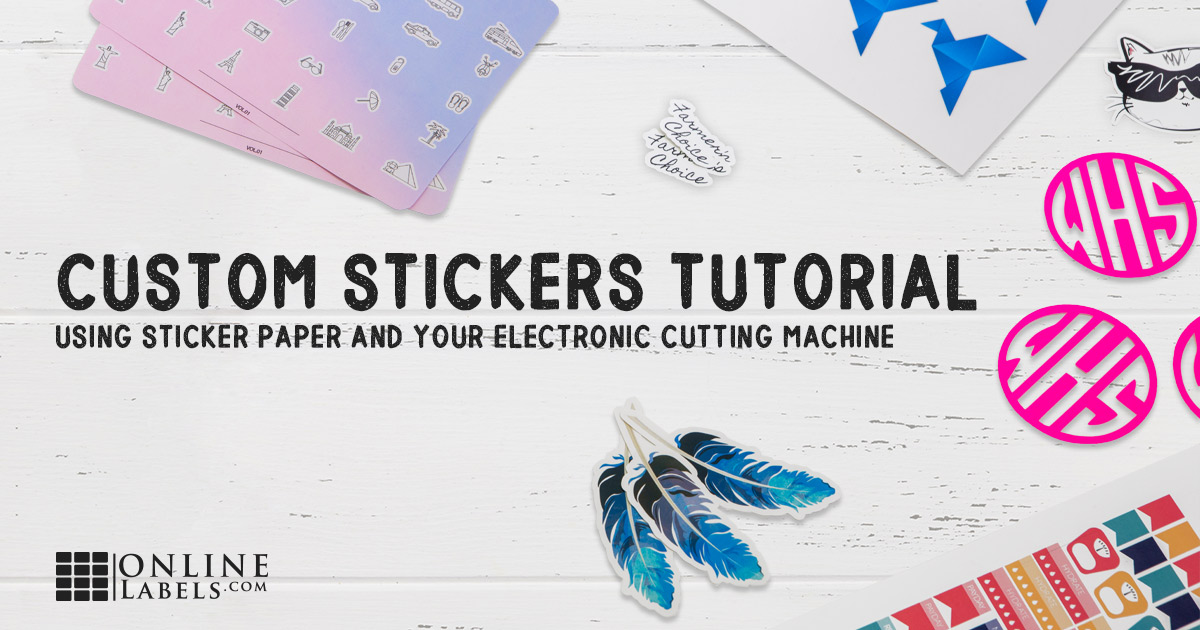
If you sell or use scrapbooking materials, are a planner enthusiast, or want to make custom product labels for your business, electronic cutting machines coupled with OnlineLabels sticker paper can help you get the job done.
Stick with us as we walk through the history of cutting machines, define sticker paper, and teach you how to make custom stickers of your own. You'll also find project ideas and an FAQ section at the bottom of this article where we answer questions raised by other crafters.
About Electronic Cutting Machines

You may be familiar with the punch dies or manual die-cutting machines that have been around for years. They come in pre-determined shapes like circles, hearts, and squares. To use them, you line your sheet of paper up with the die-cut zone and push down to send the blade through your design.
Today's electronic cutting machines work less like the tools of yore and more like a standard home printer. You install some drivers and software onto your computer, then connect the cutting machine either by a USB cord or a bluetooth signal.
Using the cutting machine program, you can specify where to cut, how thick to make the cuts, and more. This allows for incredibly precise lines that are great for lettering, intricate shapes, custom projects, and everything in between.
In summary, electronic cutting machines are convenient, tabletop die-cutting units. They've been around since 2006, popularized largely by the crafter market – though today they offer benefits to personal and small business users all over the world.
While the two oldest players and most popular brands in the arena are Cricut and Silhouette, more are entering the market every year.
About Sticker Paper

Sticker paper is a full sheet of adhesive paper. The differentiating factor between sticker paper and standard full-sheet labels, however, is the uncut backing or liner.
Traditional full-sheet labels typically include a cut in the liner which makes peeling easier. But with sticker paper, premature peeling can ruin your project. When you go to peel your sticker paper up from your electronic cutting machine's sticky mat, it's more likely one side of the liner may separate and render your sheet unusable.
Sticker paper is available in dozens of materials, colors, and finishes for a variety of projects. Learn more about our popular sticker paper materials and find the compatible cut settings for each.
How To Make Custom Stickers

Here's how to use OnlineLabels-brand sticker paper with your electronic cutting machine to make your own die-cut creations. The following details work best when you choose the print and cut option on your cutting machine.
- Create your design in Maestro Label Designer, Silhouette Studio®, Cricut Design Space™, or the platform of your choice.
- Load your sticker paper into your desktop printer.
- Print your design.
- Run the printed sticker paper sheet through your electronic cutting machine to create your custom sticker shapes.
- Remove the your sticker paper from the cutting mat.
Cutting Machine Projects

Discover all the fun things you can DIY with your electronic cutting machine and sticker paper materials from OnlineLabels.com.
DIY Stickers
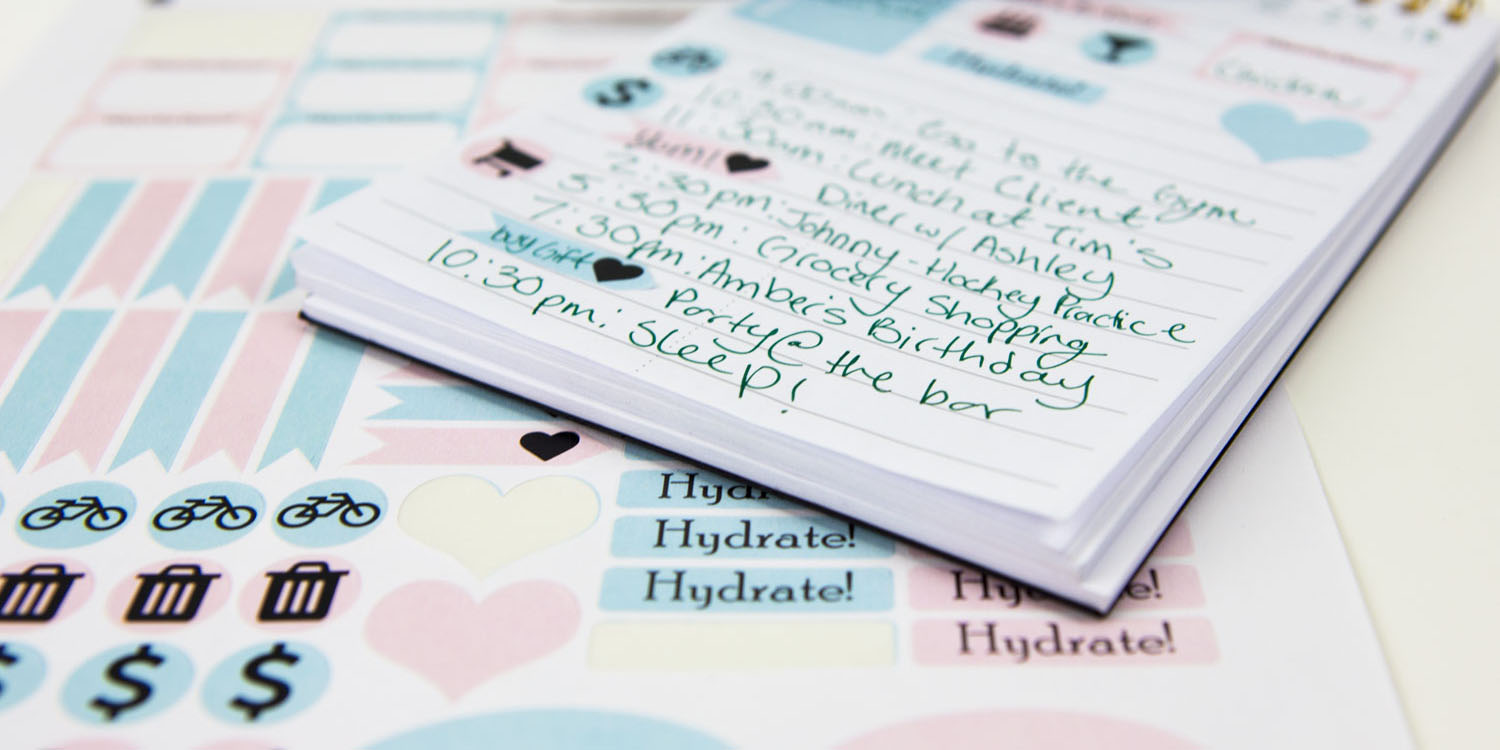
Stickers are incredibly versatile and can be used for a number of DIY and professional projects. Crafters and small business owners alike can create:
- Sticker sheets
- Product labels
- Logo stickers
- Shelf and box labels
- Planner stickers
- Promotional hand-out stickers
- Monograms and wedding labels
- Pantry and kitchen organization labels
Die-cut Cardstock

Cardstock material is another great option for those looking for a non-adhesive material to work with. You can create custom invitations, business cards, letters, gift tags, and stencils.
We recommend using an adhesive cutting mat to help hold the cardstock steady while the machine cuts. It'll also keep the cut pieces from getting caught in the machine.
Personalized Iron-On Transfers

Our iron-on transfer paper allows you to add custom designs on t-shirts, pillowcases, and other pieces of cloth. Cutting around your transfer design allows you to get a closer cut and eliminate the outline of the background.
Frequently Asked Questions
We addressed questions asked by other crafters so you can make the most out of your electronic cutting machine and OnlineLabels sticker paper.
What type of sticker paper is used to make stickers?
Our matte label materials are most common for making custom stickers, particularly our Weatherproof Matte Inkjet and Standard White Matte materials. The matte facesheets work well with cutting machines and offer a high-quality product for your customers to enjoy.
View our top 5 sticker paper materials.
What is unicorn sticker paper?
Unicorn sticker paper is a term used to identify a bright white, matte, vinyl-like material for inkjet printers. The description matches our Weatherproof Matte Inkjet sticker paper. It's a high-quality product that produces vivid colors and works great with cutting machines.
Can you put sticker paper in a printer?
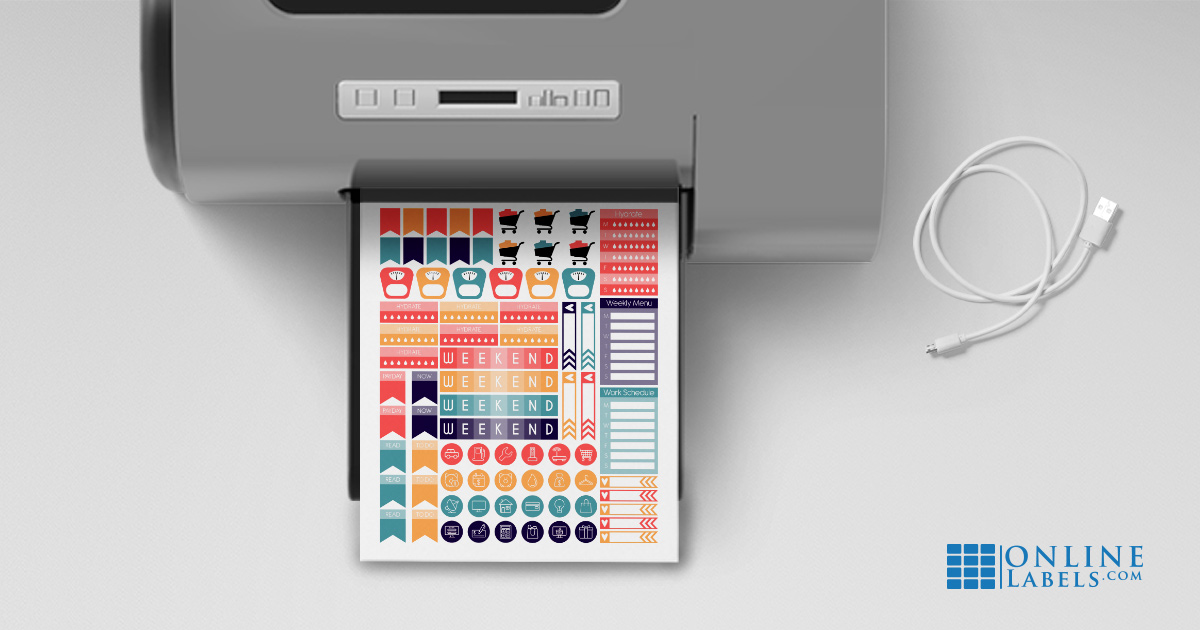
Yes. Our sticker paper materials are compatible with standard desktop printers. If a material has "inkjet" or "laser" in the title, it's designed specifically for use with that printer type. Otherwise, you can use it in either laser or inkjet printers, or both.
Does sticker paper have a back slit?

No, it doesn't so that you can remove your sheet from the cutting mat without peeling off the liner and exposing the sticker paper's adhesive.
If that isn't a concern, you can always try our other full-sheet label options which feature a variety of back slit configurations.
If you're having trouble removing the liner, check out some of our peeling tips.
Are your sticker paper sheets logo-free?
Yes, our sticker paper is unbranded – the front and back are completely blank.
How do I tell the top/front from the back liner side?
The back liner has a slightly different color than the facesheet, it's slightly off-white where the actual sticker is a true white.
Will sticker paper work with regular scissors?
Our sticker paper can be cut with any standard cutting tool. Scissors, precision knives, paper slicers, hole punches, etc will all work fine.
Can I write on your sticker paper with a pen, marker, etc?
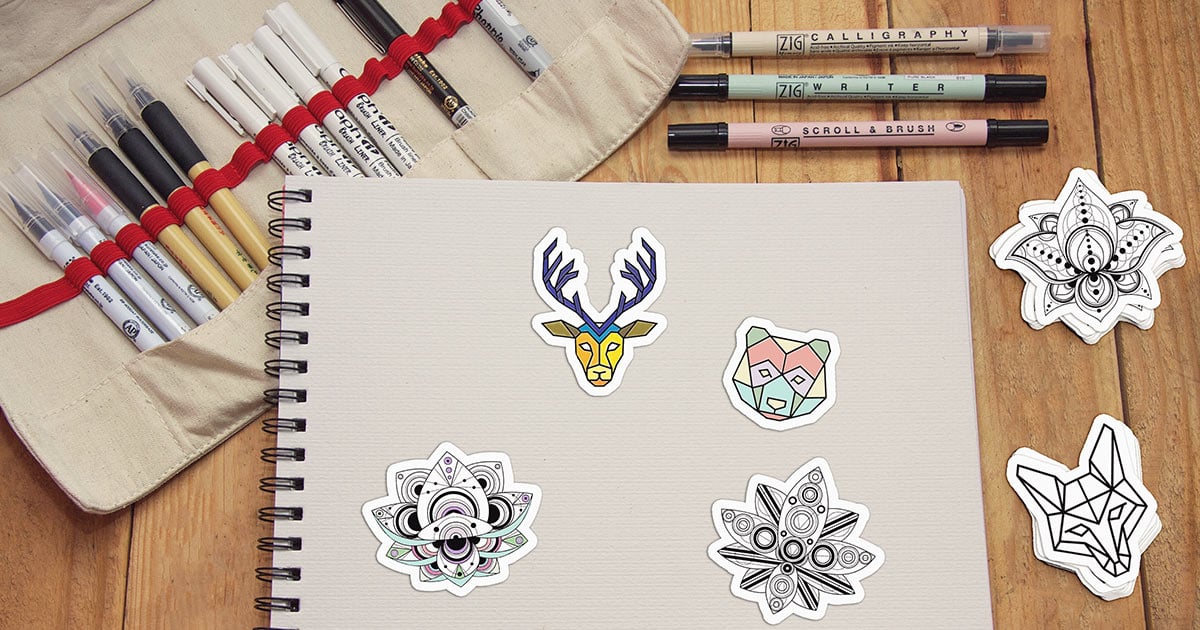
Each material will work differently, but permanent-style markers (such as Sharpies®) work on most of our products. If you want to use a ballpoint or felt-tip pen, our paper-based materials will give you the best results.
Find out how different writing utensils fared on all of our materials.
What's the difference between kiss-cut and full-cut stickers?
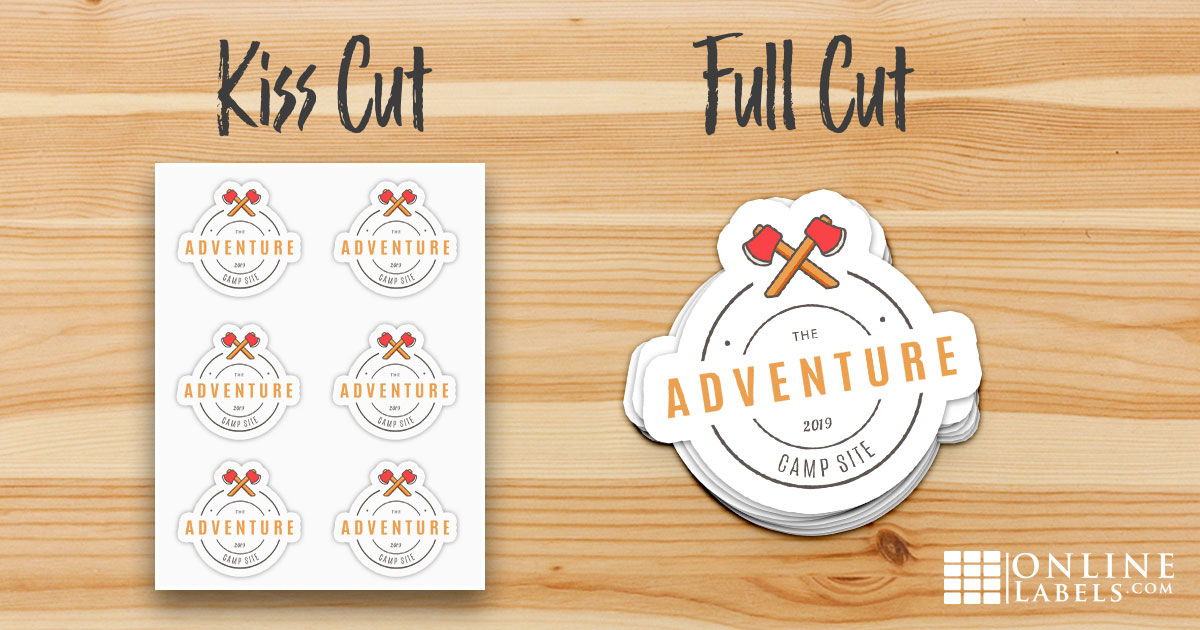
Kiss-cut stickers leave the back liner in tact, whereas full-cut stickers cut all the way through it. If you're kiss-cutting, you'll have your original sheet with your design cut into it. If you're full-cutting, you'll have separate cut out stickers. Both versions have the liner intact so you can use the full sticker sheet or individual stickers at your convenience.
Do OnlineLabels sticker paper materials work with the Minc™ foil applicator?

The Minc™ is designed to work with laser-printable materials only. We've been able to produce great results with it on the following laser materials: weatherproof silver polyester, weatherproof white polyester, clear matte, cardstock, and blockout materials.
Read our foiling sticker paper guide with heat settings!
Can I use the Foil Quill with OnlineLabels sticker paper materials?
Yes! We tested the Foil Quill with both our laser and inkjet-printable sticker paper materials and it worked with all of them.
What do I do when I get a "Failed to detect sensor markers" error message?
This problem happens most commonly with glossy materials. Because the cutting machines use lights or lasers to detect registration marks, any reflections from the shiny surface can interfere with the process. To work around this issue, try closing the lid on your cutting machine and using it in a place with no sources of harsh light.
If you love your Silhouette®, Cricut®, or Brother®, we want you to love it even more. We hope this list of instructions, projects, and FAQs helps you create the best stickers, labels, and more.
If you'd rather have us print and cut your stickers for you, shop custom stickers.
Love what you made using our materials? Share it in our Customer Ideas gallery!
Need more support? Visit our cut settings and sticker paper material recommendations.
Cut settings may vary slightly when using a dull blade. OnlineLabels.com is not affiliated with Silhouette®, Cricut®, or Brother® brands. All copyrights belong to their respective owners.