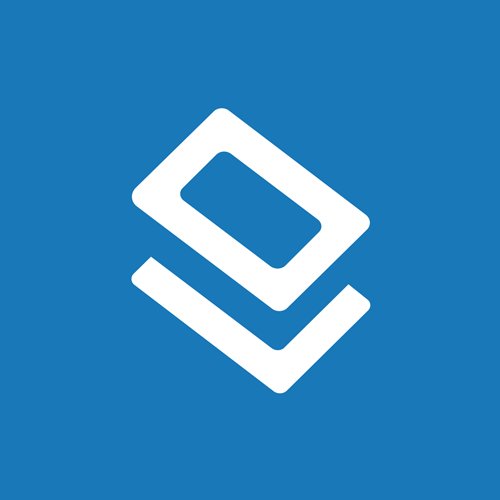Label Printing Tips
Updated
05/16/2023
• ~2 minute read

General Label Printing Tips
- Allow your label sheets to sit out for a short period after you receive them and before printing so they can adjust to any temperature changes.
- Keep your label sheets in the original plastic clamshell packaging in a cool, dry place to avoid humidity.
- Weigh your labels down with a heavy object to keep the edges from curling.
- Prevent label sheets from being exposed to direct sunlight or flood lights.
- Conduct a test print on standard printer paper before loading the labels. Place the printed sheet behind the label sheet and hold the sheets up to a light to make sure the positioning is correct. This could save you from wasting those precious label sheets.
- Consult your printer manual for more information on specific loading and feeding recommendations. We would hate for you to waste a good sheet by printing on it upside down or backward. You can always label a blank sheet and run it through the printer first to test it if you aren't sure.
- Separate your labels before loading them in the printer tray. Much like paper plates, label sheets can sometimes stick together.
Tips for Inkjet Printers and Inkjet Label Materials
- Set your inkjet printer to the "Plain Paper" and "Normal" setting with 300 or 600 DPI resolution.
- Reduce the DPI to resolve any smudging issues as higher image quality settings can lead to over saturation of ink on the label material.
- Hold your label sheets by the edges to prevent your hands' natural oils from getting on the printable label surface. The oil could cause smudging or, if nothing else, leave a fingerprint.
- Allow ink to dry completely before stacking, handling, or peeling the printed labels.
- Run each label sheet through the printer one time, and one time only. After multiple passes, the tight paper path of an inkjet printer can cause the label to curl. Curled labels are more likely to jam or peel off inside the printer resulting in a paper jam.
Tips for Laser Printers and Laser Label Materials
- Select "Labels" or "Transparency" in your printer settings to prevent your toner from flaking or easily rubbing off. These settings are normally found in your print options dialog box or on the display screen of your printer. Change the media type as opposed to paper type.
- Reduce your printer’s DPI resolution to give the labels a better quality finish.
- Print on each sheet only once. The heat from the printing process causes the adhesive to soften. The adhesive could ooze and adhere to the inner workings of your printer causing the labels to jam or peel off if done too many times.
Find additional articles with label printing tips to help you make the most of your purchase.
Would you rather save yourself the hassle? Onlinelabels offers custom printed labels for all of your labeling needs. Plus, with our industry-leading printers, your labels will never look better.