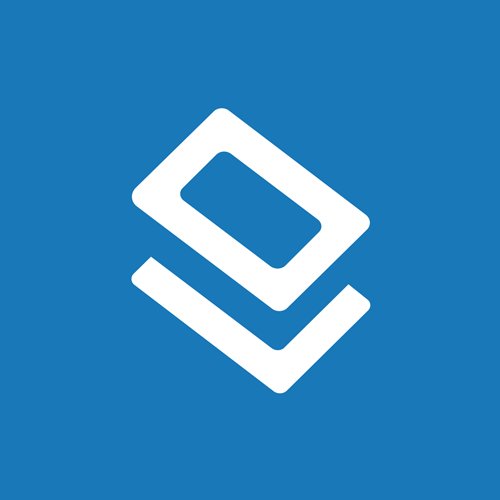Maestro Label Designer Tablet Support
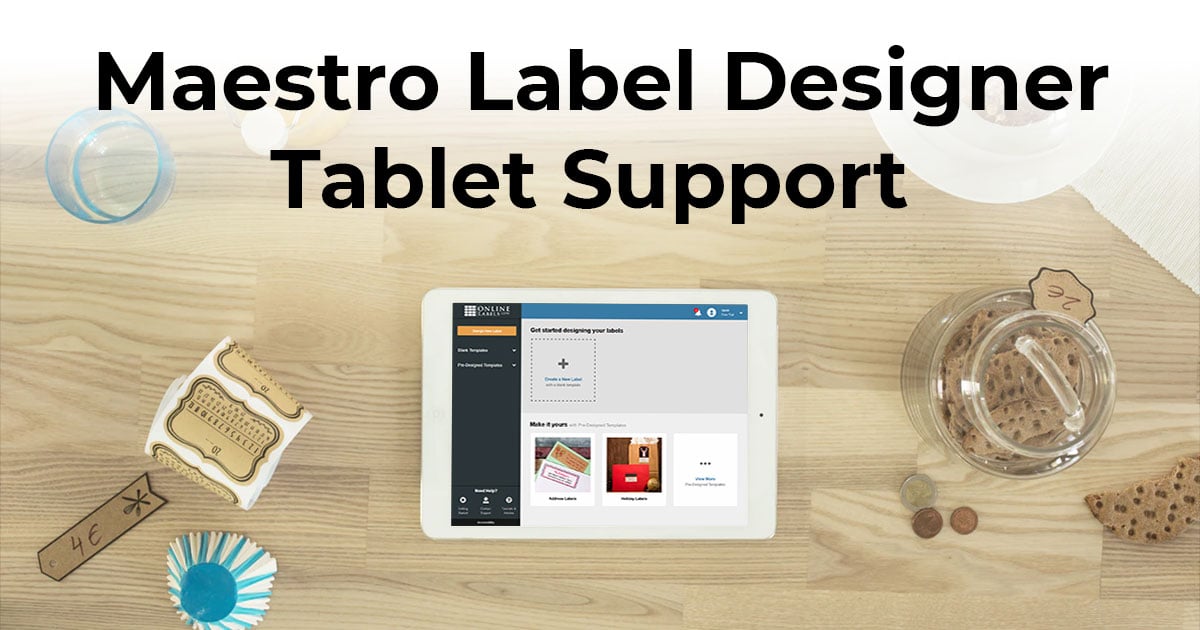
When using Maestro Label Designer on your tablet, take note of these key differences designed for the touch interface.
Note: The tablet-friendly version of Maestro Label Designer is intended for landscape use only and is designed for resolutions with a minimum width of 1024 pixels.
Tablet Tips
-
Reposition your canvas by dragging two fingers in the desired direction.
-
Zoom in or out of your canvas using a two-finger pinch gesture.
-
Tap on your desired object to select it.
-
Tap and drag your finger across the screen to select multiple objects.
-
Click "Delete Selected Objects " in the left-hand column to delete an object.
-
To move an object, tap it to select, then drag it to the desired location.
-
To add an image to your canvas, drag it from the left-sidebar.
Launch Maestro Label Designer
If you need additional help using Maestro Label Designer on your tablet device, our customer service team can be reached at 1-888-575-2235.