4 Tips for Creating Personalized Round Labels

Round labels can be the perfect complement to your packaging, product, container, logo, or design. But before you get started, prepare for the shifting that naturally occurs during the printing process.
Below, you'll find tips and suggestions that will help you design and print show-off-worthy round labels.
1. Add a Bleed
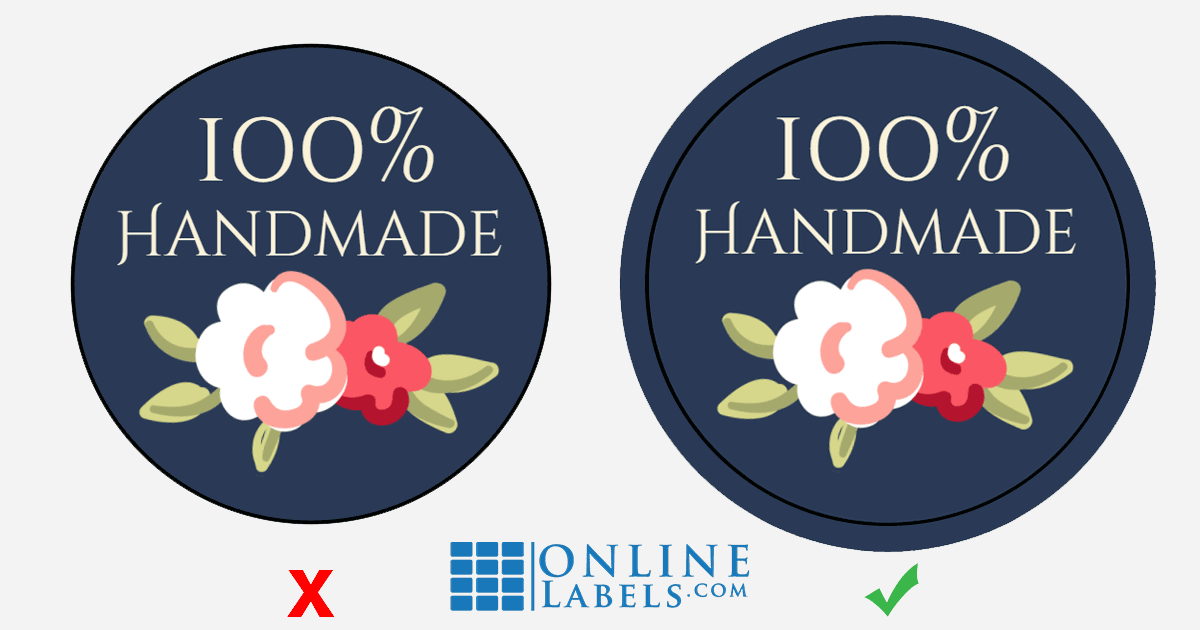
"Bleed" is a term used in the design and printing industries. Designing with bleed means adding more "cushion" to the edges of your design. This ensures your final print achieves total coverage. Imagine magazines, for example. The pages are printed on oversize sheets then cut down to size.
Picture your labels the same way – you print an entire sheet then peel up the final piece, a smaller version than the original. Shop print-to-the-edge labels.
How do you add a bleed to your design? If you've applied a background color, Maestro Label Designer takes care of this for you. It will automatically print an extra 1/8" of your background color around your label.
If you're using images or shapes along the edge of your label, have them overflow onto your canvas. Those are a few hard and fast rules. For specifics, follow these step-by-step instructions on how to add bleed.
2. Apply a Safe Margin

Unlike shapes and backgrounds, you don't want to bleed everything – in fact, you may want quite the opposite. Take text, for example. You don't want any valuable information to get cut off.
The same principle applies for images and clipart that aren't complete in their entirety. For this reason, we recommend leaving at least 1/8" or 1/16" of space between your design and the border of your label.
3. Go Borderless
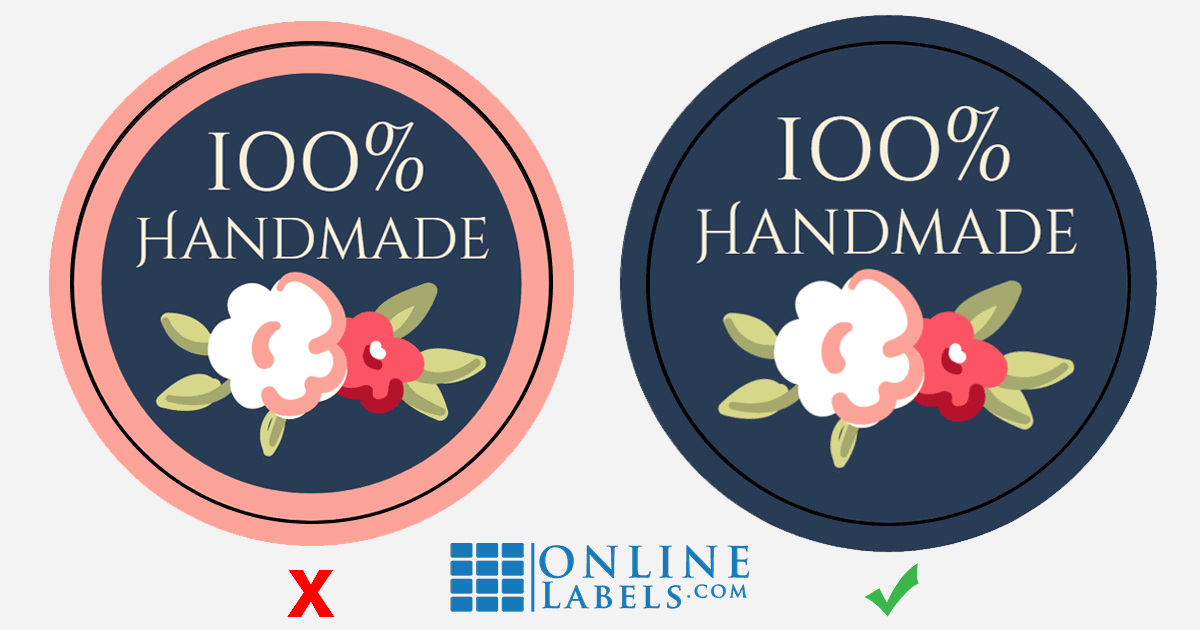
If a circle doesn't print perfectly centered, having a border in the design can be a dead giveaway. If using a border is crucial to your design, the thicker it is, the less noticeable any shifting will be.
If you can forgo the border, try adding a patterned background instead for a similar effect.
4. Omit Circles

This tip goes hand-in-hand with eliminating borders. Circles within circles produce the same effect but in reverse, making any printer shifting more obvious. Instead of creating concentric circles, play with the size and positioning of the interior circles.
Significantly smaller circles like polka dots don't create the same problem.
5. Labels Material Choices
Choosing the right material for your round labels is essential to maintaining a professional appearance. Depending on your needs and the environment the labels will be exposed to, there are two material options we recommend:
- Weatherproof labels: weatherproof materials like vinyl or polyester can be ideal if your round labels are exposed to harsh conditions like moisture and handling.
- Clear labels can help to clearly show the product's contents, similar to what Elegant Minerals does for its products using OL325CL.
In this customer example, Aline at Aloha Naturals uses OL914WI for their products to protect them from moisture and oils.


Expert tip: Print your design on plain printer paper before using your label paper. Lay your label sheet over the test print and hold them up to the light. You should be able to spot any alignment issues this way.
If your design is misaligned, Maestro Label Designer's alignment wizard can adjust for some of the shifting. Find out how to run the alignment wizard.
For more tips and support, browse additional helpful articles. Ready to get started? Explore your label template options, from blank to pre-designed. Both are sure to help you get going!
Want us to print your round labels for you? Order your labels custom printed on sheets or rolls today.



