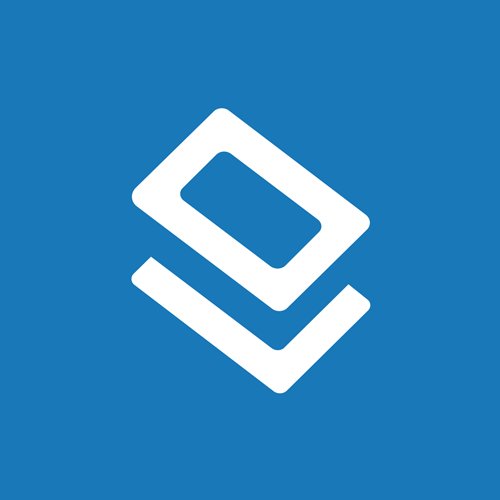Sticker Paper Cut Settings Guide for Silhouette, Cricut, and More
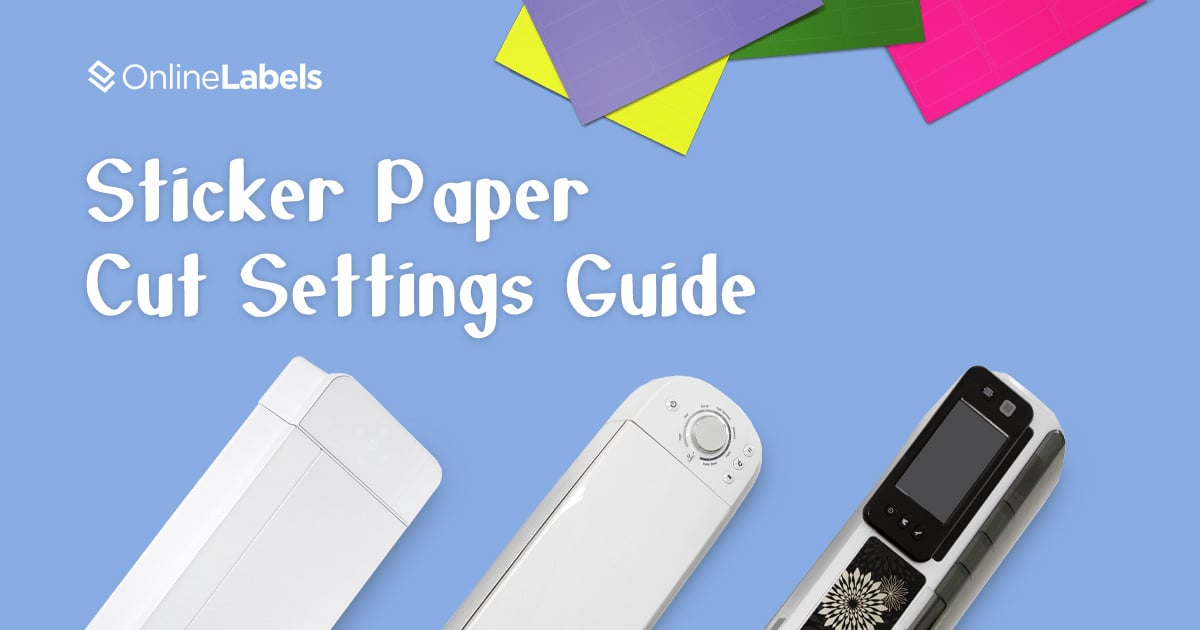
Using an electronic paper cutter like the Silhouette Cameo®, Cricut Explore®, or Brother ScanNCut®, is the easiest and most efficient way to create custom stickers. These versatile cutters coupled with high-quality sticker paper can help you create beautiful stickers of all kinds, and even custom product labels (Check out these ideas for other cutting machine projects)!
Below you'll find a handy recommended settings guide for most of the popular cutting machine brands and products on the market. We tested all of our materials personally, to save you from wasting time and money trying to figure it out yourself! Just find your machine and click on it to be taken to a table specific to your machine that contains the proper cut settings for each material we offer.
Included in the tables are various settings to produce kiss-cut and full-cut stickers. They vary for each paper electronic cutter and material, so you bookmark the page for future reference! You can also click the orange button under the table to download a printable cut settings PDF for your machine.
Note: These settings are for OnlineLabels.com materials only. Cut settings may vary depending on the wear of your blade. If this is the case, continue to slightly increase or decrease pressure settings depending on your desired outcome.
If you love your Silhouette Cameo®, Cricut Explore®, or Brother ScanNCut®, we want to help you maximize its use and get professional-looking end results! We hope this cut settings guide helps you create the stickers of your dreams.
Don't forget to look over our custom sticker tutorial and list of best sticker paper materials.
OnlineLabels.com is not affiliated with Silhouette®, Cricut®, or Brother® brands. All copyrights belong to their respective owners.